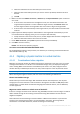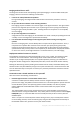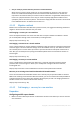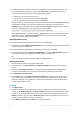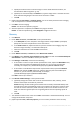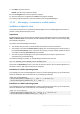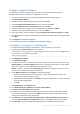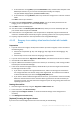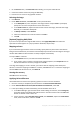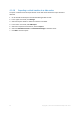Backing Up Virtual Machines
Table Of Contents
- 1 About this document
- 2 Supported virtualization platforms
- 3 Backup at a hypervisor level
- 3.1 Features and capabilities
- 3.2 Limitations
- 3.3 What does a virtual machine backup store?
- 3.4 Working in VMware vSphere
- 3.4.1 Getting started with Agent for VMware
- 3.4.2 Installation of Agent for VMware
- 3.4.3 Operations with agents
- 3.4.4 Flexible configuration of the agents
- 3.4.5 Using a locally attached storage
- 3.4.6 Configuring ESX(i)-related options
- 3.4.7 Support for VM migration
- 3.4.8 Support for datastore clusters and Storage DRS
- 3.4.9 Backing up fault tolerant machines
- 3.4.10 Backing up independent disks and RDMs
- 3.4.11 Backing up virtual machine templates
- 3.4.12 Privileges for VM backup and recovery
- 3.5 Working in Microsoft Hyper-V
- 3.6 Backing up Linux logical volumes and MD devices
- 3.7 File-level recovery
- 3.8 Virtual machines on a management server
- 3.9 VM-specific backup and recovery options
- 3.10 Limitations for backup and recovery options
- 4 Backup from inside a guest OS
- 4.1 Working with Red Hat Enterprise Virtualization
- 4.1.1 Overview of the RHEV platform
- 4.1.2 How Acronis Backup works with RHEV
- 4.1.3 Backup and recovery of RHEV virtual machines
- 4.1.4 Migrating a physical machine to a virtual machine
- 4.1 Working with Red Hat Enterprise Virtualization
49 Copyright © Acronis International GmbH, 2002-2016
1. On the Actions menu, click Start shell. Alternatively, you can press CTRL+ALT+F2.
2. Create the volume structure by using the lvm utility.
3. Press ALT+F1 to return to the graphical interface.
Selecting the image
1. Click Recover.
2. Under What to recover, click Select data. In the opened window:
a. In the Data path box, enter the path to the image location and press Enter. If prompted,
specify the user name and password to access the location.
b. In the Archive view tab, expand the archive that contains the image, and select the image.
Normally, it is named like "Backup #1".
c. In Backup contents, select Volumes.
d. Select the check boxes for all of the volumes and MBRs.
e. Click OK.
[Optional] Applying RAID/LVM
If you chose to reproduce the original LVM structure, click Apply RAID/LVM and confirm the
expected result that appears in a pop-up window. Otherwise, skip this step.
Mapping volumes
If you created the logical volume structure manually, specify where to place each of the volumes
being recovered. Otherwise, the software automatically maps volumes from the image to the target
machine disks. MBRs and boot volumes are always mapped automatically.
To map an MBR or a volume:
a. Click Required next to it, and select the desired destination.
b. If you need to resize a volume or change other volume properties, click Properties next to
the volume. Make the necessary changes and click OK.
To change the mapping or size of a volume, you need to clear the mapping of the subsequent
volumes. To clear the mapping of an MBR or a volume, click Clear next to it. To clear the mapping of
all of the MBRs and volumes at once, click Clear all.
Starting the recovery
Click OK to start the recovery.
Applying Universal Restore
Universal Restore ensures that the operating system can boot on the new hardware.
1. Once the recovery is completed, boot the machine into Acronis Universal Restore.
2. Under Universal Restore for Linux/Universal Restore for Windows, select Use.
3. If the system being recovered is Windows, provide the RHEV drivers for it:
a. In the RHEV Manager, right-click the virtual machine being recovered to, select Change CD,
and select the ISO of the floppy disk with the drivers. This ISO can be found in the RHEV ISO
domain. Its default name is virtio*.iso.
b. On the machine, under Automatic driver search, click Add folder, expand the Local folders
node, select the CD drive, and then click OK.