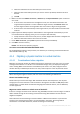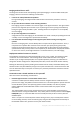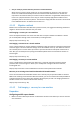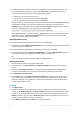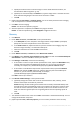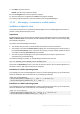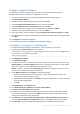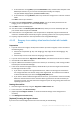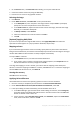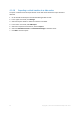Backing Up Virtual Machines
Table Of Contents
- 1 About this document
- 2 Supported virtualization platforms
- 3 Backup at a hypervisor level
- 3.1 Features and capabilities
- 3.2 Limitations
- 3.3 What does a virtual machine backup store?
- 3.4 Working in VMware vSphere
- 3.4.1 Getting started with Agent for VMware
- 3.4.2 Installation of Agent for VMware
- 3.4.3 Operations with agents
- 3.4.4 Flexible configuration of the agents
- 3.4.5 Using a locally attached storage
- 3.4.6 Configuring ESX(i)-related options
- 3.4.7 Support for VM migration
- 3.4.8 Support for datastore clusters and Storage DRS
- 3.4.9 Backing up fault tolerant machines
- 3.4.10 Backing up independent disks and RDMs
- 3.4.11 Backing up virtual machine templates
- 3.4.12 Privileges for VM backup and recovery
- 3.5 Working in Microsoft Hyper-V
- 3.6 Backing up Linux logical volumes and MD devices
- 3.7 File-level recovery
- 3.8 Virtual machines on a management server
- 3.9 VM-specific backup and recovery options
- 3.10 Limitations for backup and recovery options
- 4 Backup from inside a guest OS
- 4.1 Working with Red Hat Enterprise Virtualization
- 4.1.1 Overview of the RHEV platform
- 4.1.2 How Acronis Backup works with RHEV
- 4.1.3 Backup and recovery of RHEV virtual machines
- 4.1.4 Migrating a physical machine to a virtual machine
- 4.1 Working with Red Hat Enterprise Virtualization
48 Copyright © Acronis International GmbH, 2002-2016
If the machine is running RHEL, expand the NFS folders node, and then select the path to the
RHEV export domain. Or, you can enter the NFS path manually; for example,
nfs://10.200.200.10/opt/export:/{EXPORT DOMAIN UUID}.
If the machine is running Windows, select any convenient storage such as a local or network
folder.
Click OK to confirm your selection.
13. [Optional] Under Plan parameters, in Backup options, you can set other parameters of the
imaging, such as compression or network bandwidth usage.
14. Click OK to create the backup plan.
15. You will be taken to the Backup plans and tasks view, where you can see the backup plan you
just created. Select this plan and click Run.
16. If the machine is running Windows: once the operation is completed, copy the created virtual
machine to the RHEV export domain by using the operating system tools or third-party software.
17. Import (p. 50) the machine to the required data center using RHEV Manager.
4.1.4.5 Recovery to an existing virtual machine booted with bootable
media
Preparation
1. If you do not have an image (a .tib file) of the machine you want to migrate, create it in either of
the following ways:
Perform the "Preparation (p. 43)" and "Imaging (p. 44)" stages of the cold imaging (p. 43)
procedure.
Perform steps 1-5 and 11-12 of the hot imaging (p. 47) procedure.
2. If you do not have the ISO of "Migration to RHEV media", download it from the Acronis website.
3. Save the ISO on the RHEV ISO domain.
4. Prepare a RHEV virtual machine to perform the recovery to. If necessary, create it using the Red
Hat Enterprise Virtualization Manager.
5. If the source machine has logical volumes, decide whether you want the target virtual machine
to have logical volumes as well.
If you want to reproduce the original LVM structure, make sure the target virtual machine
has enough disks with sizes at least as big as the original disks. The volume structure will be
created automatically if you choose the Apply RAID/LVM option.
If you want to obtain a different logical volume structure, you will need to create it manually.
Make sure that the total size of the machine's disks is greater than the amount of data you
are going to recover. The disks must have enough free space for the growing data and for the
operating system to work.
Booting the machine
1. Boot the target machine by using the "Migration to RHEV media" ISO.
2. In the boot menu, click Acronis Backup.
3. [Optional] Click Configure network... to check the network settings and to change them if
necessary.
4. Click Manage this machine locally.
[Optional] Creating the logical volumes
If you chose to create the logical volume structure manually, do the following: