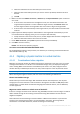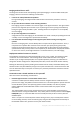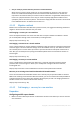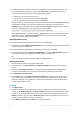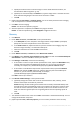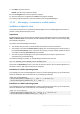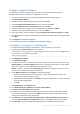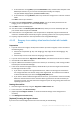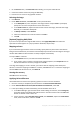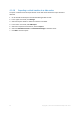Backing Up Virtual Machines
Table Of Contents
- 1 About this document
- 2 Supported virtualization platforms
- 3 Backup at a hypervisor level
- 3.1 Features and capabilities
- 3.2 Limitations
- 3.3 What does a virtual machine backup store?
- 3.4 Working in VMware vSphere
- 3.4.1 Getting started with Agent for VMware
- 3.4.2 Installation of Agent for VMware
- 3.4.3 Operations with agents
- 3.4.4 Flexible configuration of the agents
- 3.4.5 Using a locally attached storage
- 3.4.6 Configuring ESX(i)-related options
- 3.4.7 Support for VM migration
- 3.4.8 Support for datastore clusters and Storage DRS
- 3.4.9 Backing up fault tolerant machines
- 3.4.10 Backing up independent disks and RDMs
- 3.4.11 Backing up virtual machine templates
- 3.4.12 Privileges for VM backup and recovery
- 3.5 Working in Microsoft Hyper-V
- 3.6 Backing up Linux logical volumes and MD devices
- 3.7 File-level recovery
- 3.8 Virtual machines on a management server
- 3.9 VM-specific backup and recovery options
- 3.10 Limitations for backup and recovery options
- 4 Backup from inside a guest OS
- 4.1 Working with Red Hat Enterprise Virtualization
- 4.1.1 Overview of the RHEV platform
- 4.1.2 How Acronis Backup works with RHEV
- 4.1.3 Backup and recovery of RHEV virtual machines
- 4.1.4 Migrating a physical machine to a virtual machine
- 4.1 Working with Red Hat Enterprise Virtualization
46 Copyright © Acronis International GmbH, 2002-2016
9. Click OK to start the recovery.
Details. You will see the operation details.
10. Click the Progress tab to see the operation progress.
11. After the operation is completed, click Close in the progress window.
12. Import (p. 50) the machine to the required data center using RHEV Manager.
4.1.4.4 Hot imaging + conversion to a virtual machine
Installation of Agent for Linux
This section describes how to install Acronis Backup Agent for Linux and Management Console on a
machine running Red Hat Enterprise Linux.
Preparation
Installing Agent for Linux requires that the following Linux packages be present on the machine: gcc,
make, and kernel-devel. Acronis Backup installer will download and install them automatically using
your Red Hat subscription.
You need to install the packages manually if:
The machine does not have an active Red Hat subscription or Internet connection.
The installer cannot find the kernel-devel and gcc version corresponding to the kernel version. If
the available kernel-devel is more recent than your kernel, you need to either update the kernel
or install the matching kernel-devel version manually.
You have the required packages on the local network and do not want to spend time for
automatic search and downloading.
To install the packages manually, run the following command as the root user:
rpm -ivh PACKAGE_FILE1 PACKAGE_FILE2 PACKAGE_FILE3
Ensure that the kernel-devel version is the same as the kernel version. Ensure that the gcc version is
the same as the one with which the kernel was compiled.
Installation in a 32-bit operating system
To install Agent for Linux and Management Console in a 32-bit operating system, go to the directory
where the installation files are located and run the following commands:
chmod 755 AcronisBackup*
./AcronisBackupAdvancedAgentL_11.7_.i686 -a -l <license key>
./AcronisBackupAdvancedMConsoleL_11.7_.i686 -a
Installation in a 64-bit operating system
To install Agent for Linux and Management Console in a 64-bit operating system, go to the directory
where the installation files are located and run the following commands:
chmod 755 AcronisBackup*
./AcronisBackupAdvancedAgentL64_11.7_.x86_64 -a -l <license key>
./AcronisBackupAdvancedMConsoleL64_11.7_.x86_64 -a