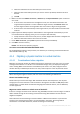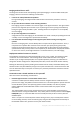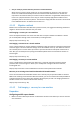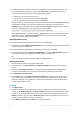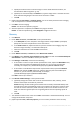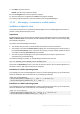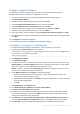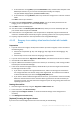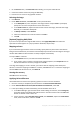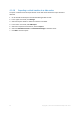Backing Up Virtual Machines
Table Of Contents
- 1 About this document
- 2 Supported virtualization platforms
- 3 Backup at a hypervisor level
- 3.1 Features and capabilities
- 3.2 Limitations
- 3.3 What does a virtual machine backup store?
- 3.4 Working in VMware vSphere
- 3.4.1 Getting started with Agent for VMware
- 3.4.2 Installation of Agent for VMware
- 3.4.3 Operations with agents
- 3.4.4 Flexible configuration of the agents
- 3.4.5 Using a locally attached storage
- 3.4.6 Configuring ESX(i)-related options
- 3.4.7 Support for VM migration
- 3.4.8 Support for datastore clusters and Storage DRS
- 3.4.9 Backing up fault tolerant machines
- 3.4.10 Backing up independent disks and RDMs
- 3.4.11 Backing up virtual machine templates
- 3.4.12 Privileges for VM backup and recovery
- 3.5 Working in Microsoft Hyper-V
- 3.6 Backing up Linux logical volumes and MD devices
- 3.7 File-level recovery
- 3.8 Virtual machines on a management server
- 3.9 VM-specific backup and recovery options
- 3.10 Limitations for backup and recovery options
- 4 Backup from inside a guest OS
- 4.1 Working with Red Hat Enterprise Virtualization
- 4.1.1 Overview of the RHEV platform
- 4.1.2 How Acronis Backup works with RHEV
- 4.1.3 Backup and recovery of RHEV virtual machines
- 4.1.4 Migrating a physical machine to a virtual machine
- 4.1 Working with Red Hat Enterprise Virtualization
45 Copyright © Acronis International GmbH, 2002-2016
a. Specify the location where to save the image. For more details about the location, see
"Considerations before migration" (p. 41).
b. [Optional, but recommended] In the Name box, type the image name. It could be the name
of the machine being imaged. The name cannot end with a number.
c. Click OK.
4. [Optional] Under Parameters, in Backup options, you can set other parameters of the imaging
such as compression or network bandwidth usage.
5. Click OK to start the imaging.
Details. You will see the operation progress.
6. After the operation is completed, click Close in the progress window.
Details. To view the operation log, select Navigation > Log from the menu.
Recovery
1. Click Recover.
2. Under What to recover, click Select data. In the opened window:
a. In the Data path box, enter the path to the image location and press Enter. If prompted,
specify the user name and password to access the location.
b. In the Archive view tab, expand the archive you have created in the "Imaging" step and
select the image. Normally, it is named like "Backup #1".
c. Select the check boxes for all of the MBRs and volumes.
d. Click OK.
3. Under Where to recover, in Recover to, select New virtual machine.
4. Click Browse, select Save the virtual machine as a set of files, and then select Red Hat Enterprise
Virtualization in the tree. Click OK to confirm your selection.
5. Click Storage, click Browse, and then do the following:
If the media is in the Linux-style volume representation mode, expand the NFS folders node,
and then select the path to the RHEV export domain. Or, you can enter the NFS path
manually; for example, nfs://10.200.200.10/opt/export:/{EXPORT DOMAIN UUID}.
If the media is in the Windows-style volume representation mode, expand the Network
folders node, expand the NFS workgroup, and then select the path to the RHEV export
domain. Or, you can enter the path manually; for example,
\\10.200.200.10\opt\export\{EXPORT DOMAIN UUID}.
Click OK to confirm your selection.
6. Click Virtual machine settings. In the opened window:
a. [Optional] Change the number and size of the virtual machine's disks, memory, virtual
machine name and/or the number of processors.
Details. Resizing the disks makes good sense because the newly created disks always have
the Raw format. They will needlessly occupy a lot of space if the data size is much less than
the disk size. On the other hand, make sure that you do not set the disk size too low. The
disks must have enough free space for the growing data and for the operating system to
work.
b. Click OK.
7. The destination disk for each of the source MBRs and volumes is selected automatically. You can
change the destination if required.
8. [Optional] Under Task, in Recovery options, you can set other parameters of the recovery.