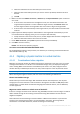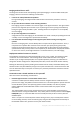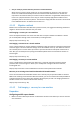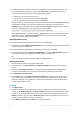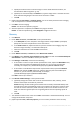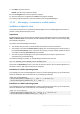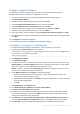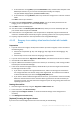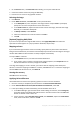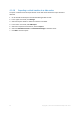Backing Up Virtual Machines
Table Of Contents
- 1 About this document
- 2 Supported virtualization platforms
- 3 Backup at a hypervisor level
- 3.1 Features and capabilities
- 3.2 Limitations
- 3.3 What does a virtual machine backup store?
- 3.4 Working in VMware vSphere
- 3.4.1 Getting started with Agent for VMware
- 3.4.2 Installation of Agent for VMware
- 3.4.3 Operations with agents
- 3.4.4 Flexible configuration of the agents
- 3.4.5 Using a locally attached storage
- 3.4.6 Configuring ESX(i)-related options
- 3.4.7 Support for VM migration
- 3.4.8 Support for datastore clusters and Storage DRS
- 3.4.9 Backing up fault tolerant machines
- 3.4.10 Backing up independent disks and RDMs
- 3.4.11 Backing up virtual machine templates
- 3.4.12 Privileges for VM backup and recovery
- 3.5 Working in Microsoft Hyper-V
- 3.6 Backing up Linux logical volumes and MD devices
- 3.7 File-level recovery
- 3.8 Virtual machines on a management server
- 3.9 VM-specific backup and recovery options
- 3.10 Limitations for backup and recovery options
- 4 Backup from inside a guest OS
- 4.1 Working with Red Hat Enterprise Virtualization
- 4.1.1 Overview of the RHEV platform
- 4.1.2 How Acronis Backup works with RHEV
- 4.1.3 Backup and recovery of RHEV virtual machines
- 4.1.4 Migrating a physical machine to a virtual machine
- 4.1 Working with Red Hat Enterprise Virtualization
44 Copyright © Acronis International GmbH, 2002-2016
2. For RHEV Manager to be able to import the resulting virtual machine to the data center, the
virtual machine files must have the same owner (vdsm:kvm) as the NFS export directory.
This can be achieved by adding the following NFS export settings:
Map all users to the anonymous account.
Set the user ID of the anonymous account to 36 (vdsm).
Set the group ID of the anonymous account to 36 (kvm).
With these settings, files written to the directory by any user will be owned by vdsm:kvm. After
the migration is finished, you may revert the NFS export settings to the original values.
Example. In Linux, NFS exports are controlled by the /etc/exports configuration file. In this file,
the line corresponding to the export directory can look as follows:
/opt/export *(rw,sync,all_squash,anonuid=36,anongid=36)
where /opt/export is the export path; all_squash maps all user IDs and group IDs to the
anonymous account; anonuid and anongid explicitly set the user ID and group ID of the
anonymous account to the specified values.
Getting bootable media
If you have installed Acronis Backup in the trial mode, do the following:
Download the ISO of "Migration to RHEV media" from the Acronis website. Burn the ISO to a CD
or DVD by using a third-party tool.
If you have installed Acronis Backup in the full mode, do either of the following:
Download the ISO of either "Migration to RHEV media" or regular "Bootable media" from the
Acronis website. Burn the ISO to a CD or DVD by using a third-party tool.
OR
Create the regular bootable media by using Acronis Media Builder.
Booting the machine
1. Boot the physical machine using the bootable media.
2. In the boot menu, click Acronis Backup or Migration to RHEV (depending on the media you
have).
3. [Optional] Click Configure network... to check the network settings and to change them if
necessary. These settings are used as long as the machine is booted from the media.
4. Click Manage this machine locally.
5. On the Tools menu, click Change volume representation. If the machine's operating system is
Linux, make sure that the media is in the "Linux-style volume representation" mode. If the
machine's operating system is Windows, make sure that the media is in the "Windows-style
volume representation" mode.
Imaging
1. Click Back up now.
2. By default, all disks of the machine are selected for imaging. If you need to exclude a disk or
volume, under What to back up, click Items to back up and clear the check box near the disk or
volume. For more details about the exclusion, see "Considerations before migration" (p. 41).
Details. In addition, you can use the Show exclusions control to exclude files. Do not try to use
this control to exclude disks. It works at a file level.
3. Under Where to back up, click Location. In the opened window: