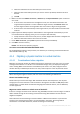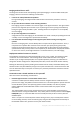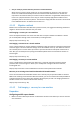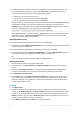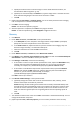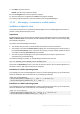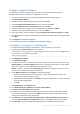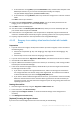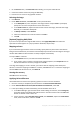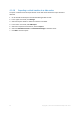Backing Up Virtual Machines
Table Of Contents
- 1 About this document
- 2 Supported virtualization platforms
- 3 Backup at a hypervisor level
- 3.1 Features and capabilities
- 3.2 Limitations
- 3.3 What does a virtual machine backup store?
- 3.4 Working in VMware vSphere
- 3.4.1 Getting started with Agent for VMware
- 3.4.2 Installation of Agent for VMware
- 3.4.3 Operations with agents
- 3.4.4 Flexible configuration of the agents
- 3.4.5 Using a locally attached storage
- 3.4.6 Configuring ESX(i)-related options
- 3.4.7 Support for VM migration
- 3.4.8 Support for datastore clusters and Storage DRS
- 3.4.9 Backing up fault tolerant machines
- 3.4.10 Backing up independent disks and RDMs
- 3.4.11 Backing up virtual machine templates
- 3.4.12 Privileges for VM backup and recovery
- 3.5 Working in Microsoft Hyper-V
- 3.6 Backing up Linux logical volumes and MD devices
- 3.7 File-level recovery
- 3.8 Virtual machines on a management server
- 3.9 VM-specific backup and recovery options
- 3.10 Limitations for backup and recovery options
- 4 Backup from inside a guest OS
- 4.1 Working with Red Hat Enterprise Virtualization
- 4.1.1 Overview of the RHEV platform
- 4.1.2 How Acronis Backup works with RHEV
- 4.1.3 Backup and recovery of RHEV virtual machines
- 4.1.4 Migrating a physical machine to a virtual machine
- 4.1 Working with Red Hat Enterprise Virtualization
43 Copyright © Acronis International GmbH, 2002-2016
Are you ready to provide necessary drivers for Universal Restore?
When Acronis creates a virtual machine on its own and deploys an image to it, the necessary
drivers are installed automatically because the software knows what drivers or modules are
required for the machine. When you create a machine and boot it using bootable media, Acronis
treats it as a physical machine. This is why you need to explicitly apply Universal Restore and
specify the path to the necessary drivers. The ISO of the floppy disk with the drivers can be found
in the RHEV ISO domain. Its default name is virtio*.iso.
4.1.4.2 Migration methods
Based on the considerations described in the previous section, we suggest the following methods of
migration. Choose the one that best suits your needs.
Cold imaging + recovery to a new machine
This is the simplest method. It fits most cases and does not require software installation. It allows
you to modify basic settings of the virtual machine, including disk size.
Step-by-step instructions (p. 43)
Hot imaging + conversion to a virtual machine
This is a simple method. It requires software installation unless the machine is already protected with
an Acronis agent. The virtual machine settings cannot be modified on the fly. The method is useful in
the "stand-by server" scenario when you create a spare virtual machine and update it from time to
time. Also, you can easily back it up using Acronis Backup because the virtual machine contains an
Acronis agent.
Step-by-step instructions (p. 47)
Hot imaging + recovery to a new machine
This is a combination of the previous two methods. It is useful for migrating a machine already
protected with an Acronis agent. It allows you to modify basic settings of the virtual machine,
including disk size.
Step-by-step instructions can be combined from the ones of the previous two methods.
Recovery to an existing virtual machine booted with bootable media
This is the most advanced and flexible method. This is the only way to reproduce LVMs or software
RAID on the resulting virtual machine. With this method, you can use all the functionality available at
a physical machine recovery and create whatever volume layout you wish. The imaging method can
be either cold or hot. It does not influence the recovery.
Step-by-step instructions (p. 48)
4.1.4.3 Cold imaging + recovery to a new machine
Preparation
Configuring an NFS export domain
1. Make sure that an NFS export domain is attached to the data center where you want to save the
virtual machine.