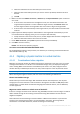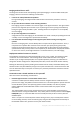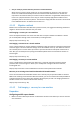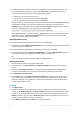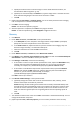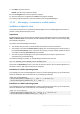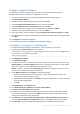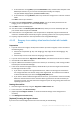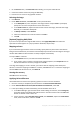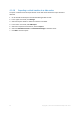Backing Up Virtual Machines
Table Of Contents
- 1 About this document
- 2 Supported virtualization platforms
- 3 Backup at a hypervisor level
- 3.1 Features and capabilities
- 3.2 Limitations
- 3.3 What does a virtual machine backup store?
- 3.4 Working in VMware vSphere
- 3.4.1 Getting started with Agent for VMware
- 3.4.2 Installation of Agent for VMware
- 3.4.3 Operations with agents
- 3.4.4 Flexible configuration of the agents
- 3.4.5 Using a locally attached storage
- 3.4.6 Configuring ESX(i)-related options
- 3.4.7 Support for VM migration
- 3.4.8 Support for datastore clusters and Storage DRS
- 3.4.9 Backing up fault tolerant machines
- 3.4.10 Backing up independent disks and RDMs
- 3.4.11 Backing up virtual machine templates
- 3.4.12 Privileges for VM backup and recovery
- 3.5 Working in Microsoft Hyper-V
- 3.6 Backing up Linux logical volumes and MD devices
- 3.7 File-level recovery
- 3.8 Virtual machines on a management server
- 3.9 VM-specific backup and recovery options
- 3.10 Limitations for backup and recovery options
- 4 Backup from inside a guest OS
- 4.1 Working with Red Hat Enterprise Virtualization
- 4.1.1 Overview of the RHEV platform
- 4.1.2 How Acronis Backup works with RHEV
- 4.1.3 Backup and recovery of RHEV virtual machines
- 4.1.4 Migrating a physical machine to a virtual machine
- 4.1 Working with Red Hat Enterprise Virtualization
41 Copyright © Acronis International GmbH, 2002-2016
e. Select the check boxes for the data disks you want to recover.
f. Select the date of the backup version you want to recover. By default, the latest version is
selected.
g. Click OK.
5. Make sure that under Where to recover, in Recover to, the Physical machine option is selected.
As a result:
If the console is connected to the management server, the data will be recovered to the
original machine by default. To select a different target machine, click Browse. Make sure
that the target machine has enough disks with sizes at least as big as the original disks.
If the console is connected directly to the target machine, the data will be recovered to that
machine.
6. [Optional] Acronis Backup maps the selected disks to the target disks automatically. If you are
not satisfied with the mapping result, you can re-map the disks manually:
a. Unmap the disks in the reverse order; that is, the last mapped disk should be unmapped first.
b. Select the destination disk for each of the source disks.
7. Under When to recover, specify Now to perform the recovery immediately.
8. Click OK to start the recovery.
Details. You will see the operation progress.
To recover to a machine booted with bootable media
For the detailed description of the procedure, see "Recovery to an existing virtual machine booted
with bootable media" (p. 48).
4.1.4 Migrating a physical machine to a virtual machine
4.1.4.1 Considerations before migration
Migration of a physical machine to a RHEV environment is performed in two steps. First, you create
an image of the machine in a .tib file on an intermediate storage. Next, you deploy this image to a
new or existing RHEV virtual machine. Acronis Backup can create a new, fully configured virtual
machine directly in a RHEV export domain. You only need to import it to the required data center.
A machine image is also referred to as a "backup" because it is created using the backup software.
When choosing the migration method, take into account the following considerations.
Choose intermediate storage
Decide where you will save the image. With the default level of data compression, the required
storage space is around 70% of the amount of data to be migrated. Consider an SMB (CIFS) or NFS
network share or a fixed disk of the machine being migrated. External devices, such as USB drives,
are also supported.
Migrate an entire machine or exclude some of the disks?
If there is a storage connected to the machine using iSCSI HBA, exclude it from the image. You will be
able to add this storage to the resulting virtual machine using iSCSI software initiator after the
migration completes.
A Fibre Channel-connected storage cannot be added to a RHEV virtual machine. If you need the
storage on the resulting virtual machine, let it be included in the image. The storage will be
converted to a virtual disk. Otherwise, exclude the storage from the image.