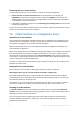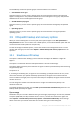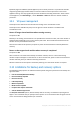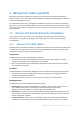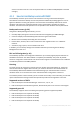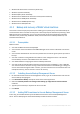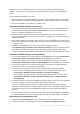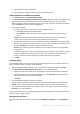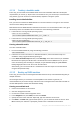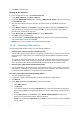Backing Up Virtual Machines
Table Of Contents
- 1 About this document
- 2 Supported virtualization platforms
- 3 Backup at a hypervisor level
- 3.1 Features and capabilities
- 3.2 Limitations
- 3.3 What does a virtual machine backup store?
- 3.4 Working in VMware vSphere
- 3.4.1 Getting started with Agent for VMware
- 3.4.2 Installation of Agent for VMware
- 3.4.3 Operations with agents
- 3.4.4 Flexible configuration of the agents
- 3.4.5 Using a locally attached storage
- 3.4.6 Configuring ESX(i)-related options
- 3.4.7 Support for VM migration
- 3.4.8 Support for datastore clusters and Storage DRS
- 3.4.9 Backing up fault tolerant machines
- 3.4.10 Backing up independent disks and RDMs
- 3.4.11 Backing up virtual machine templates
- 3.4.12 Privileges for VM backup and recovery
- 3.5 Working in Microsoft Hyper-V
- 3.6 Backing up Linux logical volumes and MD devices
- 3.7 File-level recovery
- 3.8 Virtual machines on a management server
- 3.9 VM-specific backup and recovery options
- 3.10 Limitations for backup and recovery options
- 4 Backup from inside a guest OS
- 4.1 Working with Red Hat Enterprise Virtualization
- 4.1.1 Overview of the RHEV platform
- 4.1.2 How Acronis Backup works with RHEV
- 4.1.3 Backup and recovery of RHEV virtual machines
- 4.1.4 Migrating a physical machine to a virtual machine
- 4.1 Working with Red Hat Enterprise Virtualization
39 Copyright © Acronis International GmbH, 2002-2016
4.1.3.4 Creating a bootable media
In this step, you will install Acronis Media Builder and create a bootable media ISO. The ISO file is
required when you recover (p. 48) an entire virtual machine. Also, you can back up a virtual machine
using the ISO, if you do not want to install the backup software in the guest system.
Installing Acronis Media Builder
First, you need to install Acronis Media Builder on one of the machines running Linux. The machine
must have Linux desktop GUI installed.
Download the Acronis Media Builder installation file and save it on the selected machine. Then, go to
the directory where the installation file is located and run the following commands:
If the machine is running a 32-bit operating system,
chmod 755 AcronisBackup*
./AcronisBackupAdvancedMediaBuilderL_11.7_.i686 -a
If the machine is running a 64-bit operating system,
chmod 755 AcronisBackup*
./AcronisBackupAdvancedMediaBuilderL64_11.7_.x86_64 -a
Creating a bootable media
To create a bootable media:
1. Run Acronis Media Builder by using the following command:
sudo mediabuilder
2. Follow the on-screen instructions. For detailed information, refer to the built-in Help. It is
available in every program window by pressing F1.
3. In the Select the media output window, select ISO image. Then select a directory on the RHEV
ISO domain and specify the ISO file name. The default name is AcronisMedia.iso. Or, you can
enter the directory path manually; for example, nfs://10.200.200.10/opt/iso:/{ISO DOMAIN
UUID}/images/11111111-1111-1111-1111-111111111111.
Alternatively, you can save the ISO on a network share and then import it to the ISO domain
using the ISO uploader utility.
4.1.3.5 Backing up RHEV machines
In this step, you will create an unmanaged centralized vault and set up a centralized backup plan for
multiple machines.
An unmanaged vault is just a shortcut to a shared folder on the network. In general, it is
recommended that you install a storage node and create a managed vault on the node to be able to
use data deduplication and the centralized data catalog.
Creating a centralized vault
1. Create a shared folder on the network.
2. Start the management console.
3. Connect the console to the management server.
4. In the Navigation tree, click Vaults, and then click Create.
5. Specify the name of the new vault. Optionally, type the comments on the vault.
6. Click Path. In the Path field, type the folder path. Or, you can select this folder in the tree. Click
OK to confirm your selection. If prompted, provide access credentials for the location.