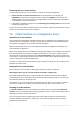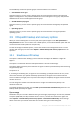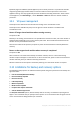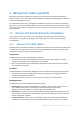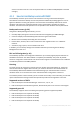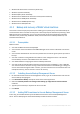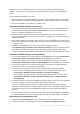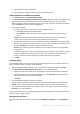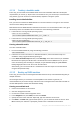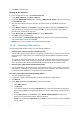Backing Up Virtual Machines
Table Of Contents
- 1 About this document
- 2 Supported virtualization platforms
- 3 Backup at a hypervisor level
- 3.1 Features and capabilities
- 3.2 Limitations
- 3.3 What does a virtual machine backup store?
- 3.4 Working in VMware vSphere
- 3.4.1 Getting started with Agent for VMware
- 3.4.2 Installation of Agent for VMware
- 3.4.3 Operations with agents
- 3.4.4 Flexible configuration of the agents
- 3.4.5 Using a locally attached storage
- 3.4.6 Configuring ESX(i)-related options
- 3.4.7 Support for VM migration
- 3.4.8 Support for datastore clusters and Storage DRS
- 3.4.9 Backing up fault tolerant machines
- 3.4.10 Backing up independent disks and RDMs
- 3.4.11 Backing up virtual machine templates
- 3.4.12 Privileges for VM backup and recovery
- 3.5 Working in Microsoft Hyper-V
- 3.6 Backing up Linux logical volumes and MD devices
- 3.7 File-level recovery
- 3.8 Virtual machines on a management server
- 3.9 VM-specific backup and recovery options
- 3.10 Limitations for backup and recovery options
- 4 Backup from inside a guest OS
- 4.1 Working with Red Hat Enterprise Virtualization
- 4.1.1 Overview of the RHEV platform
- 4.1.2 How Acronis Backup works with RHEV
- 4.1.3 Backup and recovery of RHEV virtual machines
- 4.1.4 Migrating a physical machine to a virtual machine
- 4.1 Working with Red Hat Enterprise Virtualization
38 Copyright © Acronis International GmbH, 2002-2016
a. Enter the server name or IP address.
b. If prompted for credentials, specify the user name and password.
Adding machines from RHEV environment
1. On the Actions menu, click Add multiple machines.
2. Click From Red Hat Enterprise Virtualization environment. Specify the name or IP address of the
RHEV Manager server and credentials of the account with the rights to access this machine.
When entering the name of an Active Directory user account, be sure to also specify the domain
name (DOMAIN\Username or Username@domain).
3. In the opened window:
a. Specify the machines you want to add to the management server:
Click Add to specify the selected machine.
Click Add all to specify all virtual machines included into the selected data center or
cluster.
Details. You can add only the machines that are currently powered on. To search for a
machine, you can type its exact name or use wildcards in the search box.
b. The software automatically retrieves IP addresses of the specified machines from the RHEV
Manager. If a machine has several IP addresses, you can select the value from the drop-down
list. If the IP address box is empty, enter the IP address manually.
Details. The IP address may be not available if, for example, guest tools are not installed in
the guest OS.
c. Provide the credentials of the user with administrative privileges for each machine. If there is
a universal administrator account on the network, enter the account credentials for one
machine, and set the option to apply it to all the machines that you specified.
d. Click OK.
Installing agents
Acronis Backup detects on which of the selected machines its agents are not installed. If there is at
least one machine without an agent, do the following:
1. Agent for Windows and/or Agent for Linux is selected for installation by default. Click Next.
2. Click Use licenses from the following license server. In the opened window:
a. Specify the name or IP address of the management server and administrative credentials.
b. [Optional] If you need to specify additional licenses, click Add license and type the license
keys or import them from a text file. Click OK.
c. Click Next.
3. Leave the default installation options for the agent.
4. Specify whether the machines will participate in Acronis Customer Experience Program (CEP).
Details. Acronis Customer Experience Program applies only to machines running Windows.
5. The summary window displays a list of machines where the components will be installed. Click
Proceed to start the installation.
Once the installation starts, the program displays the operation progress and names of the machines
where the agent is being installed.
Managing the machines
For further work with the machines you added, select Machines with agents from the Navigation
tree.