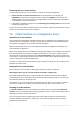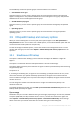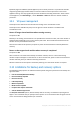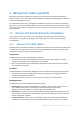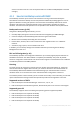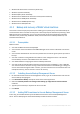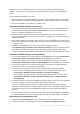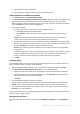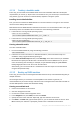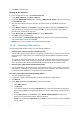Backing Up Virtual Machines
Table Of Contents
- 1 About this document
- 2 Supported virtualization platforms
- 3 Backup at a hypervisor level
- 3.1 Features and capabilities
- 3.2 Limitations
- 3.3 What does a virtual machine backup store?
- 3.4 Working in VMware vSphere
- 3.4.1 Getting started with Agent for VMware
- 3.4.2 Installation of Agent for VMware
- 3.4.3 Operations with agents
- 3.4.4 Flexible configuration of the agents
- 3.4.5 Using a locally attached storage
- 3.4.6 Configuring ESX(i)-related options
- 3.4.7 Support for VM migration
- 3.4.8 Support for datastore clusters and Storage DRS
- 3.4.9 Backing up fault tolerant machines
- 3.4.10 Backing up independent disks and RDMs
- 3.4.11 Backing up virtual machine templates
- 3.4.12 Privileges for VM backup and recovery
- 3.5 Working in Microsoft Hyper-V
- 3.6 Backing up Linux logical volumes and MD devices
- 3.7 File-level recovery
- 3.8 Virtual machines on a management server
- 3.9 VM-specific backup and recovery options
- 3.10 Limitations for backup and recovery options
- 4 Backup from inside a guest OS
- 4.1 Working with Red Hat Enterprise Virtualization
- 4.1.1 Overview of the RHEV platform
- 4.1.2 How Acronis Backup works with RHEV
- 4.1.3 Backup and recovery of RHEV virtual machines
- 4.1.4 Migrating a physical machine to a virtual machine
- 4.1 Working with Red Hat Enterprise Virtualization
37 Copyright © Acronis International GmbH, 2002-2016
Alternatively, you can install the agents on each machine manually as described in the "Hot
imaging..." (p. 46) section. After the agents are installed, add the machines to the management
server.
To use the following procedure, you need:
Red Hat Enterprise Virtualization Manager version 3.x. If your Manager version is 2.2, install the
agents manually or use other installation methods described in the installation documentation.
Guest tools installed on every machine you want to add.
Preparation of RHEV machines running Linux
1. For successful installation of Acronis Backup Agent for Linux, you may need to manually install
the following Linux packages: gcc, make, and kernel-devel. For details, see the "Preparation"
section in "Installation of Agent for Linux" (p. 46).
2. Make sure that TCP port 22 is opened and that the SSH daemon is running on each virtual
machine you want to add. After the remote installation is complete, you can close the port and
stop the SSH daemon.
3. Open TCP port 9876 on each virtual machine you want to add. Acronis Backup uses this port for
communication between the components; therefore, it must remain open for both incoming and
outgoing requests.
4. By default, the management server takes the installation packages from the
folder %CommonProgramFiles%\Acronis\RemoteI nstaller\<product build number>.
To be able to remotely install Agent for Linux, download the agent installation files (.i686
or .x86_64) from the Acronis website and put them into this folder on the management server.
Preparation of RHEV machines running Windows
1. For successful installation on a remote machine running Windows XP, the option Control panel >
Folder options > View > Use simple file sharing must be disabled on that machine.
For successful installation on a remote machine running Windows Vista or later, the option
Control panel > Folder options > View > Use Sharing Wizard must be disabled on that machine.
2. For successful installation on a remote machine that is not a member of an Active Directory
domain, User Account Control (UAC) must be disabled.
3. File and Printer Sharing must be enabled on the remote machine. To access this option:
On a machine running Windows XP with Service Pack 2 or Windows 2003 Server: go to
Control panel > Windows Firewall > Exceptions > File and Printer Sharing.
On a machine running Windows Vista, Windows Server 2008, Windows 7, or later: go to
Control panel > Windows Firewall > Network and Sharing Center > Change advanced
sharing settings.
4. Acronis Backup uses TCP ports 445 and 25001 for remote installation. Also, it uses TCP port 9876
for remote installation and for communication between the components.
Port 445 is automatically opened when you enable File and Printer Sharing. Ports 9876 and
25001 are automatically opened through Windows Firewall. If you use a different firewall, make
sure that these three ports are open (added to exceptions) for both incoming and outgoing
requests.
After the remote installation is complete, you can remove ports 445 and 25001 from exceptions.
Port 25001 is automatically closed through Windows Firewall. Port 9876 needs to remain open.
Connecting to the management server
1. Double-click the Acronis Backup icon on the desktop to start the management console.
2. Connect the console to the management server: Click Connect to a management server.