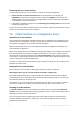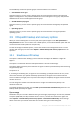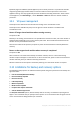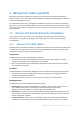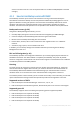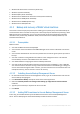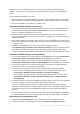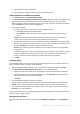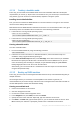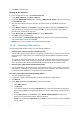Backing Up Virtual Machines
Table Of Contents
- 1 About this document
- 2 Supported virtualization platforms
- 3 Backup at a hypervisor level
- 3.1 Features and capabilities
- 3.2 Limitations
- 3.3 What does a virtual machine backup store?
- 3.4 Working in VMware vSphere
- 3.4.1 Getting started with Agent for VMware
- 3.4.2 Installation of Agent for VMware
- 3.4.3 Operations with agents
- 3.4.4 Flexible configuration of the agents
- 3.4.5 Using a locally attached storage
- 3.4.6 Configuring ESX(i)-related options
- 3.4.7 Support for VM migration
- 3.4.8 Support for datastore clusters and Storage DRS
- 3.4.9 Backing up fault tolerant machines
- 3.4.10 Backing up independent disks and RDMs
- 3.4.11 Backing up virtual machine templates
- 3.4.12 Privileges for VM backup and recovery
- 3.5 Working in Microsoft Hyper-V
- 3.6 Backing up Linux logical volumes and MD devices
- 3.7 File-level recovery
- 3.8 Virtual machines on a management server
- 3.9 VM-specific backup and recovery options
- 3.10 Limitations for backup and recovery options
- 4 Backup from inside a guest OS
- 4.1 Working with Red Hat Enterprise Virtualization
- 4.1.1 Overview of the RHEV platform
- 4.1.2 How Acronis Backup works with RHEV
- 4.1.3 Backup and recovery of RHEV virtual machines
- 4.1.4 Migrating a physical machine to a virtual machine
- 4.1 Working with Red Hat Enterprise Virtualization
36 Copyright © Acronis International GmbH, 2002-2016
Windows XP Service Pack 3 and newer (32-bit only)
Windows 7 (32-bit and 64-bit)
Windows 8/8.1 (32-bit and 64-bit)
Windows Server 2003 Service Pack 2 and newer (32-bit and 64-bit)
Windows Server 2008 (32-bit and 64-bit)
Windows Server 2008 R2 (64-bit only)
Windows Server 2012/2012 R2
4.1.3 Backup and recovery of RHEV virtual machines
This section contains step-by-step instructions enabling you to quickly set up centralized backups of
virtual machines and to see what recovery is like. These steps may be sufficient for protecting a basic
RHEV environment. Nevertheless, you can use the full scope of the Acronis Backup functionality
described in the product Help, Installation Guide, User Guide for Acronis Backup Advanced, and
Command-Line Reference.
4.1.3.1 Prerequisites
Make sure that:
You have the RHEV infrastructure deployed.
You know the name or IP address of the RHEV Manager server and the credentials to access the
server.
You know the administrative user name and password for each of the guest systems you want to
back up.
You have a machine running Windows that will act as the management server. This machine
must be always turned on and available across the network.
You downloaded the setup program of Acronis Backup Advanced.
You have the Acronis Backup Advanced license keys (Universal or for RHEV) in a TXT or EML file.
You need a license for each host running at least one machine that needs backing up. Taking into
account that machines migrate within a cluster, you need one license for each clustered host. For
multiple license keys, the text format is one line for one key.
4.1.3.2 Installing Acronis Backup Management Server
1. On the machine that will act as the management server, log on as an administrator and start the
Acronis Backup setup program.
2. Click Install Acronis Backup. Accept the terms of the license agreement.
3. Select the Centrally monitor and configure the backing up of physical and virtual machines
check box.
4. Type all your license keys or import them from a text file.
5. Click Install.
4.1.3.3 Adding RHEV machines to Acronis Backup Management Server
In this step, you will add machines from the RHEV environment to Acronis Backup Management
Server. Acronis Backup agents will be automatically installed on these machines.