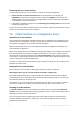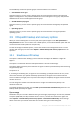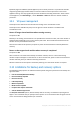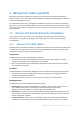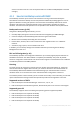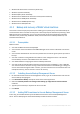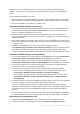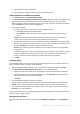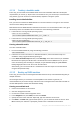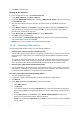Backing Up Virtual Machines
Table Of Contents
- 1 About this document
- 2 Supported virtualization platforms
- 3 Backup at a hypervisor level
- 3.1 Features and capabilities
- 3.2 Limitations
- 3.3 What does a virtual machine backup store?
- 3.4 Working in VMware vSphere
- 3.4.1 Getting started with Agent for VMware
- 3.4.2 Installation of Agent for VMware
- 3.4.3 Operations with agents
- 3.4.4 Flexible configuration of the agents
- 3.4.5 Using a locally attached storage
- 3.4.6 Configuring ESX(i)-related options
- 3.4.7 Support for VM migration
- 3.4.8 Support for datastore clusters and Storage DRS
- 3.4.9 Backing up fault tolerant machines
- 3.4.10 Backing up independent disks and RDMs
- 3.4.11 Backing up virtual machine templates
- 3.4.12 Privileges for VM backup and recovery
- 3.5 Working in Microsoft Hyper-V
- 3.6 Backing up Linux logical volumes and MD devices
- 3.7 File-level recovery
- 3.8 Virtual machines on a management server
- 3.9 VM-specific backup and recovery options
- 3.10 Limitations for backup and recovery options
- 4 Backup from inside a guest OS
- 4.1 Working with Red Hat Enterprise Virtualization
- 4.1.1 Overview of the RHEV platform
- 4.1.2 How Acronis Backup works with RHEV
- 4.1.3 Backup and recovery of RHEV virtual machines
- 4.1.4 Migrating a physical machine to a virtual machine
- 4.1 Working with Red Hat Enterprise Virtualization
33 Copyright © Acronis International GmbH, 2002-2016
By default, Agent for VMware (Virtual Appliance) uses 2 virtual processors. If you observe that CPU
usage during backup approaches 100%, increase the number of virtual processors in the virtual
appliance settings. This may significantly increase simultaneous backup performance. Power off the
virtual appliance, click Edit settings…, choose Hardware > CPUs and select the desired number of
processors.
3.9.2 VM power management
These options are effective for virtual machines residing on the virtualization servers.
These options are available only if any Acronis agent for virtual machines is installed on the
virtualization server.
Power off target virtual machines when starting recovery
The preset is: On.
Recovery to an existing virtual machine is not possible if the machine is online, and so the machine is
powered off automatically as soon as the recovery task starts. Users will be disconnected from the
machine and any unsaved data will be lost.
Clear the check box for this option if you prefer to power off virtual machines manually before the
recovery.
Power on the target virtual machine when recovery is completed
The preset is: Off.
After a machine is recovered from a backup to another machine, there is a chance the existing
machine's replica will appear on the network. To be on the safe side, power on the recovered virtual
machine manually, after you take the necessary precautions.
Select the check box for this option if automatic powering on of the virtual machine is required.
3.10 Limitations for backup and recovery options
The following backup options are effective for backup inside the guest system but not for backup at a
hypervisor level:
Fast incremental/differential backup
File-level backup snapshot
File-level security
LVM snapshotting
Media components
Multi-volume snapshot
Pre/Post data capture commands
Volume Shadow Copy Service
The Pre/Post commands options, both for backup and for recovery, are effective only for Agent for
Hyper-V. The commands that you specify in these options run on the machine with the agent and not
on the virtual machines being backed up or recovered.