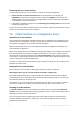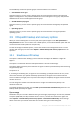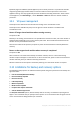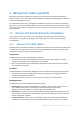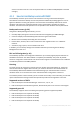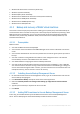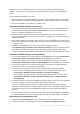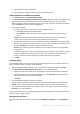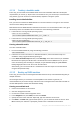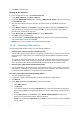Backing Up Virtual Machines
Table Of Contents
- 1 About this document
- 2 Supported virtualization platforms
- 3 Backup at a hypervisor level
- 3.1 Features and capabilities
- 3.2 Limitations
- 3.3 What does a virtual machine backup store?
- 3.4 Working in VMware vSphere
- 3.4.1 Getting started with Agent for VMware
- 3.4.2 Installation of Agent for VMware
- 3.4.3 Operations with agents
- 3.4.4 Flexible configuration of the agents
- 3.4.5 Using a locally attached storage
- 3.4.6 Configuring ESX(i)-related options
- 3.4.7 Support for VM migration
- 3.4.8 Support for datastore clusters and Storage DRS
- 3.4.9 Backing up fault tolerant machines
- 3.4.10 Backing up independent disks and RDMs
- 3.4.11 Backing up virtual machine templates
- 3.4.12 Privileges for VM backup and recovery
- 3.5 Working in Microsoft Hyper-V
- 3.6 Backing up Linux logical volumes and MD devices
- 3.7 File-level recovery
- 3.8 Virtual machines on a management server
- 3.9 VM-specific backup and recovery options
- 3.10 Limitations for backup and recovery options
- 4 Backup from inside a guest OS
- 4.1 Working with Red Hat Enterprise Virtualization
- 4.1.1 Overview of the RHEV platform
- 4.1.2 How Acronis Backup works with RHEV
- 4.1.3 Backup and recovery of RHEV virtual machines
- 4.1.4 Migrating a physical machine to a virtual machine
- 4.1 Working with Red Hat Enterprise Virtualization
32 Copyright © Acronis International GmbH, 2002-2016
The membership criteria for dynamic groups of virtual machines are as follows:
Virtualization server type
Using this criterion, you can create a dynamic group of virtual machines hosted on all registered
Hyper-V or ESX(i) servers. Any machine added to the servers will appear in this group. Any machine
deleted from the servers will disappear from this group.
All VMs backed up by agent
Using this criterion, you can create a dynamic group of virtual machines managed by the specified
agent.
Operating system
Using this criterion, you can create a dynamic group of virtual machines running the specified
operating system.
3.9 VM-specific backup and recovery options
When you create a backup plan or recovery task, these options appear in the Plan parameters or
Task parameters section. You can either use a default option, or override the default option with the
custom value that will be specific for this plan only.
To view and change the default options, connect the console to the management server or to the
machine with the agent, and then select Options > Default backup and recovery options from the
top menu.
3.9.1 Simultaneous VM backup
This option is effective when backing up virtual machines with Agent for VMware or Agent for
Hyper-V.
This option is not effective when the backup destination is Acronis Cloud Storage.
This option defines how many virtual machines an agent can back up simultaneously when executing
the given backup plan.
The preset is: 2.
If, according to the backup plan, an agent has to start backing up multiple machines at once, it will
choose two machines. (To optimize the backup performance, the agent tries to match machines
stored on different storages.) Once any of the two backups is completed, the agent chooses the third
machine and so on.
You can change the number of virtual machines for an agent to simultaneously back up. The
maximum value is 10.
To prohibit simultaneous backup, clear the Back up virtual machines simultaneously check box. The
backups will be queued by the agents.
Tips on usage
Remember that you can make a different setting for each agent, depending on its host load, available
transports (LAN, SAN, Hot-add) and other factors. To do so, connect the console to the agent and
select Options > Default backup and recovery options > Simultaneous VM backup. These settings
will be used unless you override them with the common setting set in the backup plan.