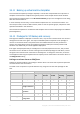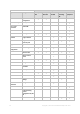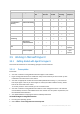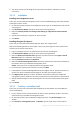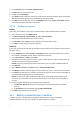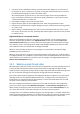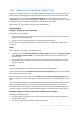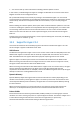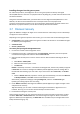Backing Up Virtual Machines
Table Of Contents
- 1 About this document
- 2 Supported virtualization platforms
- 3 Backup at a hypervisor level
- 3.1 Features and capabilities
- 3.2 Limitations
- 3.3 What does a virtual machine backup store?
- 3.4 Working in VMware vSphere
- 3.4.1 Getting started with Agent for VMware
- 3.4.2 Installation of Agent for VMware
- 3.4.3 Operations with agents
- 3.4.4 Flexible configuration of the agents
- 3.4.5 Using a locally attached storage
- 3.4.6 Configuring ESX(i)-related options
- 3.4.7 Support for VM migration
- 3.4.8 Support for datastore clusters and Storage DRS
- 3.4.9 Backing up fault tolerant machines
- 3.4.10 Backing up independent disks and RDMs
- 3.4.11 Backing up virtual machine templates
- 3.4.12 Privileges for VM backup and recovery
- 3.5 Working in Microsoft Hyper-V
- 3.6 Backing up Linux logical volumes and MD devices
- 3.7 File-level recovery
- 3.8 Virtual machines on a management server
- 3.9 VM-specific backup and recovery options
- 3.10 Limitations for backup and recovery options
- 4 Backup from inside a guest OS
- 4.1 Working with Red Hat Enterprise Virtualization
- 4.1.1 Overview of the RHEV platform
- 4.1.2 How Acronis Backup works with RHEV
- 4.1.3 Backup and recovery of RHEV virtual machines
- 4.1.4 Migrating a physical machine to a virtual machine
- 4.1 Working with Red Hat Enterprise Virtualization
30 Copyright © Acronis International GmbH, 2002-2016
Installing the agent into the guest system
For advanced operations, install Agent for Linux in the guest system and back up the logical
volumes/MD devices as the ones of a physical machine. By doing this, you will overcome almost all of
the above limitations.
Using Linux-based bootable media, you will be able to recover logical volumes/MD devices "as is".
However, the Acronis Universal Restore tool is still required for virtual-to-physical and
virtual-to-virtual machine conversion. For more information about backing up logical volumes and
MD devices on physical machines, see the Acronis Backup Advanced User Guide.
3.7 File-level recovery
Agents for VMware and Agent for Hyper-V can recover files from a file backup or from a disk backup
of a physical or virtual machine.
Depending on the agent that performs the recovery, you can recover files to the following locations:
A local folder on the machine where the agent is installed. This location is not available for Agent
for VMware (Virtual Appliance).
A network share
An FTP or SFTP server
To recover files by using the management server
1. Connect the console to the management server.
2. If the backup is stored in a managed vault, click Data catalog. Otherwise, click the respective
centralized unmanaged vault and then click the Data view tab.
3. Select the files and the point in time to recover them to. We recommend selecting the files as
follows:
a. Select Show > Folders/files.
b. Select the files and the point in time.
c. Click Recover.
Details. If the backup is stored in a centralized unmanaged vault, the files may initially not appear
in Data view. The reason is that Agent for VMware (Virtual Appliance) does not catalog data to
the file level when backing up to such vaults. If you cannot find a file in Data view, use Archive
view:
Click the Archive view tab, expand the archive, right-click the backup, and then click Recover.
In Backup contents, select Files and then select the files to recover.
Alternatively, update the catalog by clicking Catalog now, and then use Data view again.
Updating the catalog may be time-consuming.
4. Under Where to recover, select Agent for VMware (Virtual Appliance) or Agent for Hyper-V that
will perform the recovery.
Tip. Alternatively, you can select a machine where Agent for Windows or Agent for Linux is
installed. This way, you can recover the files directly onto that machine.
5. Proceed with creating the recovery task.
Using a similar procedure, you can recover files when the console is directly connected to an agent.
Use either Data view or Archive view when connected to Agent for Hyper-V. When connected to
Agent for VMware (Virtual Appliance), the Data view tab is available only for managed vaults and a
locally attached storage (p. 15).