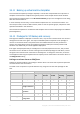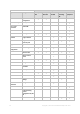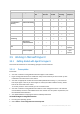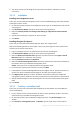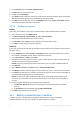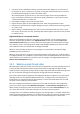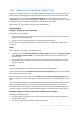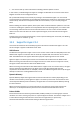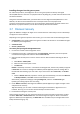Backing Up Virtual Machines
Table Of Contents
- 1 About this document
- 2 Supported virtualization platforms
- 3 Backup at a hypervisor level
- 3.1 Features and capabilities
- 3.2 Limitations
- 3.3 What does a virtual machine backup store?
- 3.4 Working in VMware vSphere
- 3.4.1 Getting started with Agent for VMware
- 3.4.2 Installation of Agent for VMware
- 3.4.3 Operations with agents
- 3.4.4 Flexible configuration of the agents
- 3.4.5 Using a locally attached storage
- 3.4.6 Configuring ESX(i)-related options
- 3.4.7 Support for VM migration
- 3.4.8 Support for datastore clusters and Storage DRS
- 3.4.9 Backing up fault tolerant machines
- 3.4.10 Backing up independent disks and RDMs
- 3.4.11 Backing up virtual machine templates
- 3.4.12 Privileges for VM backup and recovery
- 3.5 Working in Microsoft Hyper-V
- 3.6 Backing up Linux logical volumes and MD devices
- 3.7 File-level recovery
- 3.8 Virtual machines on a management server
- 3.9 VM-specific backup and recovery options
- 3.10 Limitations for backup and recovery options
- 4 Backup from inside a guest OS
- 4.1 Working with Red Hat Enterprise Virtualization
- 4.1.1 Overview of the RHEV platform
- 4.1.2 How Acronis Backup works with RHEV
- 4.1.3 Backup and recovery of RHEV virtual machines
- 4.1.4 Migrating a physical machine to a virtual machine
- 4.1 Working with Red Hat Enterprise Virtualization
28 Copyright © Acronis International GmbH, 2002-2016
You want to back up cluster nodes before installing software updates on them.
In this scenario, install both Agent for Hyper-V and Agent for Windows on each node of the cluster.
Register the nodes on the management server.
Set up disk-level backups for both nodes, by creating a centralized backup plan. You can exclude
virtual machines from the backup, by excluding the CSV where the machines are stored from the CSV
owner backup. Volumes that correspond to CSV do not have letters, so you can easily recognize
them.
Before installing the software updates, back up the nodes. Install the software updates on one node
at a time. If installing the updates has caused problems with the operating system, turn off the node.
The remaining nodes will take over the virtual machines that ran on the node. Use the bootable
media to recover the node. Once the node is operational again, the virtual machines will migrate
back to it.
To back up the virtual machines themselves, create a separate backup plan. For details, see "Backing
up clustered Hyper-V machines" (p. 25).
3.5.5 Support for Hyper-V 3.0
This section describes how Acronis Backup supports new features introduced in Hyper-V 3.0. This
version of Hyper-V appears in Windows Server 2012.
VHDX format
The VHDX format appeared in Hyper-V 3.0 as a new version of the virtual hard disk (VHD) format. The
VHDX format supports a maximum disk size of 64 TB, compared with the maximum size of 2 TB for
VHD. The VHDX format also supports disks with a physical and/or logical sector size of 4 KB.
Agent for Hyper-V can back up and recover virtual machines whose disks have the VHDX format.
When recovering a virtual machine from a Hyper-V host of an earlier version to a Hyper-V 3.0 host,
the agent converts the machine's disks to the VHDX format.
When recovering a virtual machine with VHDX disks to a Hyper-V host of an earlier version, the agent
converts the disks to the VHD format. The agent tries to make the resulting disk meet the
requirements of the VHD format. For example, if the source VHDX disk is greater than 2 TB, the agent
attempts to reduce the resulting VHD disk size to 2 TB.
Dynamic Memory
Dynamic Memory adjusts the original amount of the virtual machine's memory depending on the
machine's actual memory needs. Agent for Hyper-V can back up and recover virtual machines that
use the Dynamic Memory feature. However, the agent does not save the Dynamic Memory settings
for these machines.
When recovering a machine to a new virtual machine, the agent sets up the original amount of
memory for it. The Dynamic Memory feature for the recovered machine will be turned off.
Private VLANs
Private virtual local area networks (private VLANs, PVLANs) enable you to isolate groups of virtual
machines on a host as if each group were on a separate physical network. This feature of Hyper-V 3.0
is useful when hosting virtual machines of more than one organization, to prevent any
communication between machines that belong to different organizations.