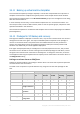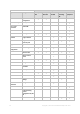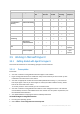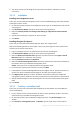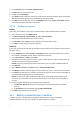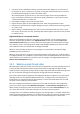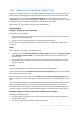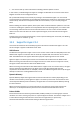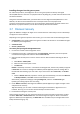Backing Up Virtual Machines
Table Of Contents
- 1 About this document
- 2 Supported virtualization platforms
- 3 Backup at a hypervisor level
- 3.1 Features and capabilities
- 3.2 Limitations
- 3.3 What does a virtual machine backup store?
- 3.4 Working in VMware vSphere
- 3.4.1 Getting started with Agent for VMware
- 3.4.2 Installation of Agent for VMware
- 3.4.3 Operations with agents
- 3.4.4 Flexible configuration of the agents
- 3.4.5 Using a locally attached storage
- 3.4.6 Configuring ESX(i)-related options
- 3.4.7 Support for VM migration
- 3.4.8 Support for datastore clusters and Storage DRS
- 3.4.9 Backing up fault tolerant machines
- 3.4.10 Backing up independent disks and RDMs
- 3.4.11 Backing up virtual machine templates
- 3.4.12 Privileges for VM backup and recovery
- 3.5 Working in Microsoft Hyper-V
- 3.6 Backing up Linux logical volumes and MD devices
- 3.7 File-level recovery
- 3.8 Virtual machines on a management server
- 3.9 VM-specific backup and recovery options
- 3.10 Limitations for backup and recovery options
- 4 Backup from inside a guest OS
- 4.1 Working with Red Hat Enterprise Virtualization
- 4.1.1 Overview of the RHEV platform
- 4.1.2 How Acronis Backup works with RHEV
- 4.1.3 Backup and recovery of RHEV virtual machines
- 4.1.4 Migrating a physical machine to a virtual machine
- 4.1 Working with Red Hat Enterprise Virtualization
27 Copyright © Acronis International GmbH, 2002-2016
3.5.4 Backing up and recovering a Hyper-V host
For disaster recovery purposes, you can perform a disk-level backup of the entire Hyper-V host. This
will back up the operating system and all virtual machines that are stored on the host's local disks.
To back up the host, you need to install Agent for Windows on it. In Microsoft Hyper-V Server
2008/2008 R2, we recommend installing Agent for Windows remotely. If Agent for Hyper-V is already
installed on the host, no additional license will be taken by Agent for Windows.
Alternatively, you can back up the host by using a bootable media.
Usage examples
Example 1. Backing up a stand-alone host
Consider the following scenario:
You want to back up a host whose virtual machines are stored locally, such as on local disks or on
logical unit number (LUN) devices.
You do not need to recover individual virtual machines from the backup.
In this scenario, install Agent for Windows, and then create and run a backup plan to back up the
entire host.
Backup
When setting up a backup for a host, make sure that:
You selected to use the Volume Shadow Copy Service (VSS) backup option. In Snapshot provider,
select Software - System provider. This ensures that the virtual machines are backed up in a
consistent state.
You installed Hyper-V Integration Services (p. 23) in the guest operating systems. This ensures
that VSS does not put running virtual machines into a saved state (does not pause them) when
taking the snapshot.
Recovery
Use the bootable media to recover the host to the same or dissimilar hardware.
After recovering the host to the same hardware in the same configuration, you can resume working
with the virtual machines right away.
After recovering the host to a machine with a different set or placement of network adapters, you
need to reassign the virtual network adapters of the virtual machines to the physical adapters of the
host.
The most recent operating systems remain bootable when recovered to dissimilar hardware, or the
VMware or Hyper-V platforms. If a recovered operating system does not boot, use the Acronis
Universal Restore tool to update the drivers and modules that are critical for the operating system
startup. For details, see the Acronis Universal Restore page at http://www.acronis.com/en-us/aur/.
Example 2. Backing up a cluster node before installing software updates
Consider the following scenario:
You have a Hyper-V cluster with two or more nodes that use Cluster Shared Volumes (CSV) for
storing virtual machines.
You want to regularly back up virtual machines of the cluster.