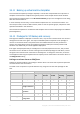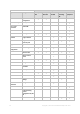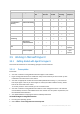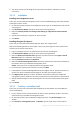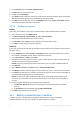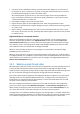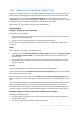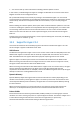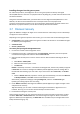Backing Up Virtual Machines
Table Of Contents
- 1 About this document
- 2 Supported virtualization platforms
- 3 Backup at a hypervisor level
- 3.1 Features and capabilities
- 3.2 Limitations
- 3.3 What does a virtual machine backup store?
- 3.4 Working in VMware vSphere
- 3.4.1 Getting started with Agent for VMware
- 3.4.2 Installation of Agent for VMware
- 3.4.3 Operations with agents
- 3.4.4 Flexible configuration of the agents
- 3.4.5 Using a locally attached storage
- 3.4.6 Configuring ESX(i)-related options
- 3.4.7 Support for VM migration
- 3.4.8 Support for datastore clusters and Storage DRS
- 3.4.9 Backing up fault tolerant machines
- 3.4.10 Backing up independent disks and RDMs
- 3.4.11 Backing up virtual machine templates
- 3.4.12 Privileges for VM backup and recovery
- 3.5 Working in Microsoft Hyper-V
- 3.6 Backing up Linux logical volumes and MD devices
- 3.7 File-level recovery
- 3.8 Virtual machines on a management server
- 3.9 VM-specific backup and recovery options
- 3.10 Limitations for backup and recovery options
- 4 Backup from inside a guest OS
- 4.1 Working with Red Hat Enterprise Virtualization
- 4.1.1 Overview of the RHEV platform
- 4.1.2 How Acronis Backup works with RHEV
- 4.1.3 Backup and recovery of RHEV virtual machines
- 4.1.4 Migrating a physical machine to a virtual machine
- 4.1 Working with Red Hat Enterprise Virtualization
26 Copyright © Acronis International GmbH, 2002-2016
1. A machine must be available for backup no matter what node it migrates to. To ensure that a
backup plan can access a machine on any node, run the plan under a domain user account that
has administrative privileges on each of the cluster nodes.
We recommend that you specify such an account for the agent service during the Agent for
Hyper-V installation. Otherwise, you will need to specify credentials for such account in every
centralized backup plan or recovery task.
2. Install Agent for Hyper-V on each node of the cluster.
3. Register all of the agents on the management server, either during installation or later.
4. Back up clustered machines by using the management server, rather than by connecting directly
to a cluster node.
5. When creating a centralized backup plan, select a clustered machine under the cluster, rather
than under a cluster node. This way, the backup plan will still apply to the machine after it moves
to a different node.
High Availability of a recovered machine
When recovering backed-up disks to a new Hyper-V virtual machine, you can choose whether to
make the machine highly available. In the VM/VS Selection window, after clicking Create a new
virtual machine on the server, you need to specify the target Hyper-V host. If you select the target
host under the cluster, the resulting virtual machine will be highly available. If you select the same
host outside the cluster, the machine will not be highly available.
When you recover backed-up disks to an existing Hyper-V virtual machine, the machine's High
Availability property remains as is.
When you do a conversion to a Hyper-V virtual machine within a backup plan, the resulting machine
is not highly available. It is considered as a spare machine and is normally powered off. If you need to
use the machine in the production environment, you can configure it for High Availability from the
Failover Cluster Management snap-in.
3.5.3 Backing up pass-through disks
Microsoft Hyper-V does not provide control over pass-through disks to the host operating system. As
a result, the Microsoft Software Shadow Copy provider cannot provide Agent for Hyper-V with
snapshots of pass-through disks. During backup, the agent skips these disks and adds warnings to the
log. You can avoid the warnings by excluding pass-through disks from the backup plan.
If you want to back up pass-through disks, install Agent for Windows or Agent for Linux in the guest
operating system. An Acronis Backup Advanced license (p. 7) assigned to the host enables you to
install agents in an unlimited number of guest systems. For more information about how to install
the agent, see the installation documentation.
After you install Agent for Windows or Agent for Linux and add the machine to the management
server, the machine appears under Machines with agents in the All machines with agents group.
When creating a backup plan, select the machine here rather than under Virtual machines. Or, you
can connect the console to the machine directly as is done with a physical machine.
You might want to use a different backup strategy for pass-through disks. For example, if these disks
contain frequently changing databases, you can back them up more often than the operating system,
or use different settings for them. In this case, create a separate backup plan for these disks.