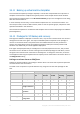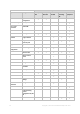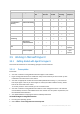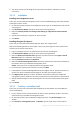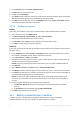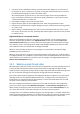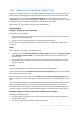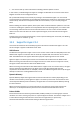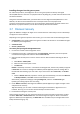Backing Up Virtual Machines
Table Of Contents
- 1 About this document
- 2 Supported virtualization platforms
- 3 Backup at a hypervisor level
- 3.1 Features and capabilities
- 3.2 Limitations
- 3.3 What does a virtual machine backup store?
- 3.4 Working in VMware vSphere
- 3.4.1 Getting started with Agent for VMware
- 3.4.2 Installation of Agent for VMware
- 3.4.3 Operations with agents
- 3.4.4 Flexible configuration of the agents
- 3.4.5 Using a locally attached storage
- 3.4.6 Configuring ESX(i)-related options
- 3.4.7 Support for VM migration
- 3.4.8 Support for datastore clusters and Storage DRS
- 3.4.9 Backing up fault tolerant machines
- 3.4.10 Backing up independent disks and RDMs
- 3.4.11 Backing up virtual machine templates
- 3.4.12 Privileges for VM backup and recovery
- 3.5 Working in Microsoft Hyper-V
- 3.6 Backing up Linux logical volumes and MD devices
- 3.7 File-level recovery
- 3.8 Virtual machines on a management server
- 3.9 VM-specific backup and recovery options
- 3.10 Limitations for backup and recovery options
- 4 Backup from inside a guest OS
- 4.1 Working with Red Hat Enterprise Virtualization
- 4.1.1 Overview of the RHEV platform
- 4.1.2 How Acronis Backup works with RHEV
- 4.1.3 Backup and recovery of RHEV virtual machines
- 4.1.4 Migrating a physical machine to a virtual machine
- 4.1 Working with Red Hat Enterprise Virtualization
24 Copyright © Acronis International GmbH, 2002-2016
3. The server connects the ISO image of the setup disk to the machine. Follow the onscreen
instructions.
3.5.1.2 Installation
Installing the management server
In this step, you will install the management server. This will enable backing up the virtual machines
of the Hyper-V host or cluster.
1. On the machine that will act as the management server, log on as an administrator and start the
setup program.
2. Click Install Acronis Backup. Accept the terms of the license agreement.
3. Select the Centrally monitor and configure the backing up of physical and virtual machines
check box.
4. Type all your license keys or import them from a text file.
5. Click Install.
Installing the agent for Hyper-V
In this step, you will install Acronis Backup Agent for Hyper-V on a Hyper-V host.
Perform the following procedure on the Hyper-V host. If you have a Hyper-V cluster, perform this
procedure on each node of the cluster.
1. Log on to the Hyper-V host as an administrator and start the setup program.
2. Click Install Acronis Backup. Accept the terms of the license agreement.
3. Select the Back up this machine's data check box, and then ensure that the Hyper-V Virtual
Machines check box is selected on the next page.
4. Select I purchased a license or a subscription.
5. Select the Use the following license server check box, and then enter the name or IP address of
the machine where you installed the management server.
Details. The license server is integrated with the management server.
6. Ensure that the proper license is selected, and then click Next.
7. If prompted for the Acronis Managed Machine Service (agent) account, specify an account of a
domain user who has administrative privileges on all nodes of your Hyper-V cluster.
8. Click Register now. Specify the name or IP address of the machine where you installed the
management server. Provide the user name and password of an administrator on that machine.
9. Specify whether the Hyper-V host will participate in the Acronis Customer Experience Program
(CEP).
10. Click Install.
3.5.1.3 Creating a centralized vault
In this step, you will create a centralized vault available across the network. This will enable easy
access to the backups.
1. In your network, choose a machine where you want to store the backed-up data. It can be the
machine where you installed the management server.
2. On the machine where you installed the management server, click Acronis Backup on the
desktop.
3. Click Connect to a management server. In Machine, type the name of the current machine.