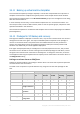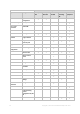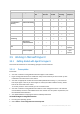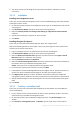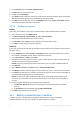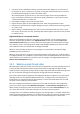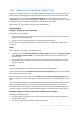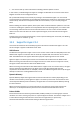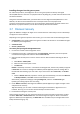Backing Up Virtual Machines
Table Of Contents
- 1 About this document
- 2 Supported virtualization platforms
- 3 Backup at a hypervisor level
- 3.1 Features and capabilities
- 3.2 Limitations
- 3.3 What does a virtual machine backup store?
- 3.4 Working in VMware vSphere
- 3.4.1 Getting started with Agent for VMware
- 3.4.2 Installation of Agent for VMware
- 3.4.3 Operations with agents
- 3.4.4 Flexible configuration of the agents
- 3.4.5 Using a locally attached storage
- 3.4.6 Configuring ESX(i)-related options
- 3.4.7 Support for VM migration
- 3.4.8 Support for datastore clusters and Storage DRS
- 3.4.9 Backing up fault tolerant machines
- 3.4.10 Backing up independent disks and RDMs
- 3.4.11 Backing up virtual machine templates
- 3.4.12 Privileges for VM backup and recovery
- 3.5 Working in Microsoft Hyper-V
- 3.6 Backing up Linux logical volumes and MD devices
- 3.7 File-level recovery
- 3.8 Virtual machines on a management server
- 3.9 VM-specific backup and recovery options
- 3.10 Limitations for backup and recovery options
- 4 Backup from inside a guest OS
- 4.1 Working with Red Hat Enterprise Virtualization
- 4.1.1 Overview of the RHEV platform
- 4.1.2 How Acronis Backup works with RHEV
- 4.1.3 Backup and recovery of RHEV virtual machines
- 4.1.4 Migrating a physical machine to a virtual machine
- 4.1 Working with Red Hat Enterprise Virtualization
23 Copyright © Acronis International GmbH, 2002-2016
Operation
Object
Privilege
Back up a
VM
Back up a
VM's disk
Recover to a
new VM
Recover to
an existing
VM
VA
deployment
Power on
+
+
+
Virtual machine >
Inventory
Create from existing
+
Create new
+
+
+
Move
+
Remove
+
+
+
Virtual machine >
Provisioning
Allow disk access
+
+
+
+
Allow virtual
machine download
+
+
+
Virtual machine >
State
Create snapshot
+
+
+ (VA
update)
Remove snapshot
+
+
+ (VA
update)
3.5 Working in Microsoft Hyper-V
3.5.1 Getting started with Agent for Hyper-V
This section describes how to start backing up Hyper-V virtual machines.
3.5.1.1 Prerequisites
Ensure that:
You have a machine running Windows with the Hyper-V role enabled.
Hyper-V Integration Services are installed on every virtual machine you want to back up. See
installation instructions later in this section.
You have an appropriate number of Acronis Backup Advanced licenses (p. 7). You need one
license per Hyper-V host. If you have a Hyper-V cluster (also called a failover cluster), obtain
licenses for each node of the cluster.
To use the product in the trial mode, you do not need licenses.
You have a machine running Windows that will act as the management server. This machine
must be always turned on and available across the network. For the system requirements, see
the installation documentation.
You downloaded the setup program of Acronis Backup Advanced.
To install the Hyper-V Integration Services
1. Run the guest operating system.
2. Select Action > Insert Integration Services Setup Disk.