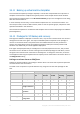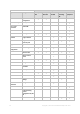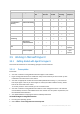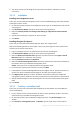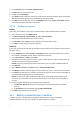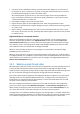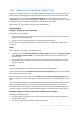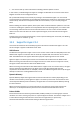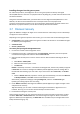Backing Up Virtual Machines
Table Of Contents
- 1 About this document
- 2 Supported virtualization platforms
- 3 Backup at a hypervisor level
- 3.1 Features and capabilities
- 3.2 Limitations
- 3.3 What does a virtual machine backup store?
- 3.4 Working in VMware vSphere
- 3.4.1 Getting started with Agent for VMware
- 3.4.2 Installation of Agent for VMware
- 3.4.3 Operations with agents
- 3.4.4 Flexible configuration of the agents
- 3.4.5 Using a locally attached storage
- 3.4.6 Configuring ESX(i)-related options
- 3.4.7 Support for VM migration
- 3.4.8 Support for datastore clusters and Storage DRS
- 3.4.9 Backing up fault tolerant machines
- 3.4.10 Backing up independent disks and RDMs
- 3.4.11 Backing up virtual machine templates
- 3.4.12 Privileges for VM backup and recovery
- 3.5 Working in Microsoft Hyper-V
- 3.6 Backing up Linux logical volumes and MD devices
- 3.7 File-level recovery
- 3.8 Virtual machines on a management server
- 3.9 VM-specific backup and recovery options
- 3.10 Limitations for backup and recovery options
- 4 Backup from inside a guest OS
- 4.1 Working with Red Hat Enterprise Virtualization
- 4.1.1 Overview of the RHEV platform
- 4.1.2 How Acronis Backup works with RHEV
- 4.1.3 Backup and recovery of RHEV virtual machines
- 4.1.4 Migrating a physical machine to a virtual machine
- 4.1 Working with Red Hat Enterprise Virtualization
22 Copyright © Acronis International GmbH, 2002-2016
Operation
Object
Privilege
Back up a
VM
Back up a
VM's disk
Recover to a
new VM
Recover to
an existing
VM
VA
deployment
System
management
+
+
Host > Inventory
Modify cluster
+
Host > Local
operations
Create VM
+
Delete VM
+
Reconfigure VM
+
+
+
Network
Assign network
+
+
+
Resource
Assign VM to
resource pool
+
+
+
vApp
Import
+
Virtual machine >
Configuration
Add existing disk
+
+
+
Add new disk
+
+
+
+
+
Add or remove
device
+
+
Advanced
+
+
+
+
Change CPU count
+
Disk lease
Memory
+
Remove disk
+
+
+
+
Rename
+
Settings
+
Virtual machine >
Interaction
Configure CD media
+
Console interaction
+
Guest operating
system
management by VIX
API
+
Power off
+
+