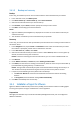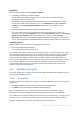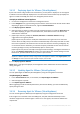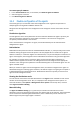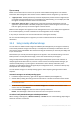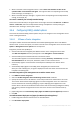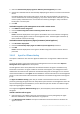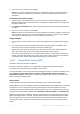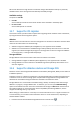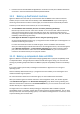Backing Up Virtual Machines
Table Of Contents
- 1 About this document
- 2 Supported virtualization platforms
- 3 Backup at a hypervisor level
- 3.1 Features and capabilities
- 3.2 Limitations
- 3.3 What does a virtual machine backup store?
- 3.4 Working in VMware vSphere
- 3.4.1 Getting started with Agent for VMware
- 3.4.2 Installation of Agent for VMware
- 3.4.3 Operations with agents
- 3.4.4 Flexible configuration of the agents
- 3.4.5 Using a locally attached storage
- 3.4.6 Configuring ESX(i)-related options
- 3.4.7 Support for VM migration
- 3.4.8 Support for datastore clusters and Storage DRS
- 3.4.9 Backing up fault tolerant machines
- 3.4.10 Backing up independent disks and RDMs
- 3.4.11 Backing up virtual machine templates
- 3.4.12 Privileges for VM backup and recovery
- 3.5 Working in Microsoft Hyper-V
- 3.6 Backing up Linux logical volumes and MD devices
- 3.7 File-level recovery
- 3.8 Virtual machines on a management server
- 3.9 VM-specific backup and recovery options
- 3.10 Limitations for backup and recovery options
- 4 Backup from inside a guest OS
- 4.1 Working with Red Hat Enterprise Virtualization
- 4.1.1 Overview of the RHEV platform
- 4.1.2 How Acronis Backup works with RHEV
- 4.1.3 Backup and recovery of RHEV virtual machines
- 4.1.4 Migrating a physical machine to a virtual machine
- 4.1 Working with Red Hat Enterprise Virtualization
20 Copyright © Acronis International GmbH, 2002-2016
Datastore clusters with disabled Storage DRS are not shown. Instead, their individual datastores
are shown in the form DatastoreClusterName/DatastoreName.
3.4.9 Backing up fault tolerant machines
Agent for VMware does not back up virtual machines with the VMware Fault Tolerance feature
enabled, and you cannot select them for backup under Virtual machines. If you include a group
containing a fault tolerant machine in a backup plan, this machine will be automatically excluded.
To back up a fault tolerant virtual machine, do one of the following:
Turn off VMware Fault Tolerance, then turn it on after performing the backup.
Note that you should "turn off" rather than "disable" it. You can turn Fault Tolerance off and on
when required using vSphere scripts. Normally this works, but unnecessary actions (such as
removing or creating the secondary virtual machine) take time and resources. Also, the machine
reliability is reduced during the backup.
Install Agent for Windows or Agent for Linux in the guest operating system.
An Acronis Backup Advanced license (p. 7) assigned to the host enables you to install agents in an
unlimited number of guest systems.
For more information about how to install the agent, see the installation documentation.
After you install the agent and add the machine to the management server, the machine appears
under Machines with agents in the All machines with agents group. When creating a backup
plan, select the machine here rather than under Virtual machines. Or, you can connect the
console to the machine directly as to a physical machine.
3.4.10 Backing up independent disks and RDMs
Agent for VMware cannot back up Raw Device Mapping (RDM) disks in physical compatibility mode
or independent disks. The agent skips these disks and adds warnings to the log. You can avoid the
warnings by excluding independent disks and RDMs in physical compatibility mode from the backup
plan.
If you want to back up these disks, install Agent for Windows or Agent for Linux in the guest
operating system.
An Acronis Backup Advanced license (p. 7) assigned to the host enables you to install agents in an
unlimited number of guest systems.
For more information about how to install the agent, see the installation documentation.
After you install the agent and add the machine to the management server, the machine appears
under Machines with agents in the All machines with agents group. When creating a backup plan,
select the machine here rather than under Virtual machines. Or, you can connect the console to the
machine directly as to a physical machine.
You might want to use a different backup strategy for independent disks or RDMs in physical
compatibility mode. For example, if these disks contain frequently changing databases, you can back
them up more often than the operating system, or use different settings for them. In this case, create
a separate backup plan for these disks.