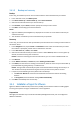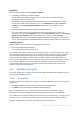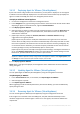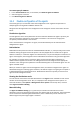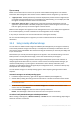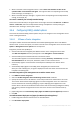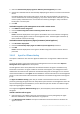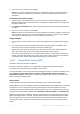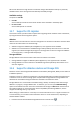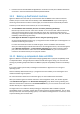Backing Up Virtual Machines
Table Of Contents
- 1 About this document
- 2 Supported virtualization platforms
- 3 Backup at a hypervisor level
- 3.1 Features and capabilities
- 3.2 Limitations
- 3.3 What does a virtual machine backup store?
- 3.4 Working in VMware vSphere
- 3.4.1 Getting started with Agent for VMware
- 3.4.2 Installation of Agent for VMware
- 3.4.3 Operations with agents
- 3.4.4 Flexible configuration of the agents
- 3.4.5 Using a locally attached storage
- 3.4.6 Configuring ESX(i)-related options
- 3.4.7 Support for VM migration
- 3.4.8 Support for datastore clusters and Storage DRS
- 3.4.9 Backing up fault tolerant machines
- 3.4.10 Backing up independent disks and RDMs
- 3.4.11 Backing up virtual machine templates
- 3.4.12 Privileges for VM backup and recovery
- 3.5 Working in Microsoft Hyper-V
- 3.6 Backing up Linux logical volumes and MD devices
- 3.7 File-level recovery
- 3.8 Virtual machines on a management server
- 3.9 VM-specific backup and recovery options
- 3.10 Limitations for backup and recovery options
- 4 Backup from inside a guest OS
- 4.1 Working with Red Hat Enterprise Virtualization
- 4.1.1 Overview of the RHEV platform
- 4.1.2 How Acronis Backup works with RHEV
- 4.1.3 Backup and recovery of RHEV virtual machines
- 4.1.4 Migrating a physical machine to a virtual machine
- 4.1 Working with Red Hat Enterprise Virtualization
19 Copyright © Acronis International GmbH, 2002-2016
CBT is most effective for large amounts of data that changes little between backups. In particular,
databases often consist of large files with relatively small daily changes.
Available settings
The preset is: Use CBT
Use CBT
Acronis Backup uses CBT for each virtual machine that is included in the backup plan.
Do not use CBT
Acronis Backup does not use CBT.
3.4.7 Support for VM migration
This section informs you about what to expect when migrating virtual machines within a datacenter,
by using the vCenter Server migration options.
vMotion
vMotion moves a virtual machine's state and configuration to another host while the machine's disks
remain in the same location on shared storage.
vMotion of Agent for VMware (Virtual Appliance) is not supported and is disabled.
vMotion of a virtual machine is disabled during a backup. Backups will continue to run after the
migration, but will be managed by the agent on the target host. If there is no Agent for VMware
on the target host, a new agent will be deployed.
Storage vMotion
Storage vMotion moves virtual machine disks from one datastore to another.
Storage vMotion of Agent for VMware (Virtual Appliance) is not supported and is disabled.
Storage vMotion of a virtual machine is disabled during a backup. Backups will continue to run
after the migration.
3.4.8 Support for datastore clusters and Storage DRS
Datastore clusters and Storage Distributed Resource Scheduler (Storage DRS, SDRS) are new features
in VMware vSphere 5.
A datastore cluster is a collection of datastores. The Storage DRS feature provides load balancing for
a datastore cluster in terms of storage space and I/O traffic. Storage DRS uses storage vMotion to
distribute the virtual disks among the datastores included in the datastore cluster.
Storage vMotion of a virtual machine is disabled during a backup. If a backup starts while storage
vMotion is in progress, storage vMotion fails. To avoid this, you can set up the SDRS Scheduling
option for the datastore cluster so that the automation level changes to Manual for the duration of
your backup window. For more information about compatibility with Storage VMotion, see the
"Support for VM migration" (p. 19) section.
When setting up a destination for a recovery to a new virtual machine or for a regular conversion to
a virtual machine, you can select either a datastore cluster or one of its datastores, depending on
whether SDRS is enabled:
Datastore clusters with enabled Storage DRS are shown with this icon: .