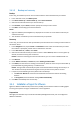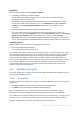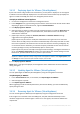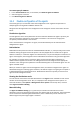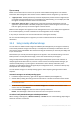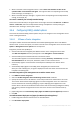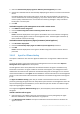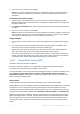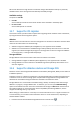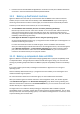Backing Up Virtual Machines
Table Of Contents
- 1 About this document
- 2 Supported virtualization platforms
- 3 Backup at a hypervisor level
- 3.1 Features and capabilities
- 3.2 Limitations
- 3.3 What does a virtual machine backup store?
- 3.4 Working in VMware vSphere
- 3.4.1 Getting started with Agent for VMware
- 3.4.2 Installation of Agent for VMware
- 3.4.3 Operations with agents
- 3.4.4 Flexible configuration of the agents
- 3.4.5 Using a locally attached storage
- 3.4.6 Configuring ESX(i)-related options
- 3.4.7 Support for VM migration
- 3.4.8 Support for datastore clusters and Storage DRS
- 3.4.9 Backing up fault tolerant machines
- 3.4.10 Backing up independent disks and RDMs
- 3.4.11 Backing up virtual machine templates
- 3.4.12 Privileges for VM backup and recovery
- 3.5 Working in Microsoft Hyper-V
- 3.6 Backing up Linux logical volumes and MD devices
- 3.7 File-level recovery
- 3.8 Virtual machines on a management server
- 3.9 VM-specific backup and recovery options
- 3.10 Limitations for backup and recovery options
- 4 Backup from inside a guest OS
- 4.1 Working with Red Hat Enterprise Virtualization
- 4.1.1 Overview of the RHEV platform
- 4.1.2 How Acronis Backup works with RHEV
- 4.1.3 Backup and recovery of RHEV virtual machines
- 4.1.4 Migrating a physical machine to a virtual machine
- 4.1 Working with Red Hat Enterprise Virtualization
18 Copyright © Acronis International GmbH, 2002-2016
3. Select one or more machines, and click OK.
Result. The list of the virtual machines currently managed by the agent is updated. Machines
bound to the agent are displayed in black color. They are no longer available for automatic
distribution.
To unbind a machine from an agent:
1. Select the agent. The software shows the virtual machines currently managed by the agent.
Machines available for automatic distribution are grayed out. Machines bound to the agent are
displayed in black color.
2. Click Unbind virtual machine. This opens a window that shows the list of machines bound with
the agent.
3. Select one or more machines, and click OK.
Result. The list of the virtual machines currently managed by the agent is updated. The unbound
machines become grayed out. If a machine disappears from the list, it means that the machine
was assigned to a different agent as a result of automatic distribution.
Usage examples
It is necessary to use this option if one or more of the agents have locally attached storages (p.
15).
Let's assume you want to back up 20 virtual machines using three Agents for VMware. Five
machines out of 20 need to be backed up to Acronis Cloud Storage.
Allocate one of the agents for cloud backups. Then, bind each of the five machines with this
agent. The remaining 15 machines will be distributed among the three agents.
As a result, the cloud backups of a virtual machine will be sent to a single archive. Without the
binding, each agent will create its own archive in the cloud storage, starting from a full backup.
So, backups of one machine will be distributed among up to three archives.
3.4.6.3 Changed Block Tracking (CBT)
This option applies only to Agent for VMware.
This option determines whether to use Changed Block Tracking (CBT) when performing an
incremental or differential backup of an ESX(i) virtual machine.
To access this option, connect the console to the management server or to Agent for VMware. Then,
select Options > Default backup options or Options > Default backup and recovery options >
Default backup options, respectively. The default setting will be used unless you override it with a
different setting in the backup plan.
How it works
The Changed Block Tracking mechanism tracks changes to the contents of virtual disks.
Changed Block Tracking was originally introduced in VMware ESX(i) 4.0. Starting with Acronis Backup
11.5 Update 5, there is an Acronis proprietary implementation of the CBT mechanism, which is
unrelated to the VMware implementation. Acronis CBT does not use or change the virtual machine
configuration settings related to VMware CBT (ctkEnabled, scsi#:#.ctkEnabled, and ctkDisallowed).
Without using CBT, Agent for VMware reads the virtual machine's file system to determine which
blocks have changed. When using CBT, the agent obtains the list of changed blocks from the ESX(i)
host. The agent only needs access to the file system to determine which of these blocks must be
included in the backup. This leads to faster backups and reduces the load on the storage during a
backup.