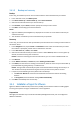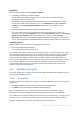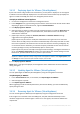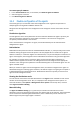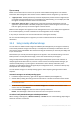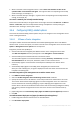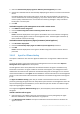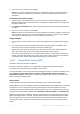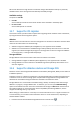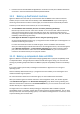Backing Up Virtual Machines
Table Of Contents
- 1 About this document
- 2 Supported virtualization platforms
- 3 Backup at a hypervisor level
- 3.1 Features and capabilities
- 3.2 Limitations
- 3.3 What does a virtual machine backup store?
- 3.4 Working in VMware vSphere
- 3.4.1 Getting started with Agent for VMware
- 3.4.2 Installation of Agent for VMware
- 3.4.3 Operations with agents
- 3.4.4 Flexible configuration of the agents
- 3.4.5 Using a locally attached storage
- 3.4.6 Configuring ESX(i)-related options
- 3.4.7 Support for VM migration
- 3.4.8 Support for datastore clusters and Storage DRS
- 3.4.9 Backing up fault tolerant machines
- 3.4.10 Backing up independent disks and RDMs
- 3.4.11 Backing up virtual machine templates
- 3.4.12 Privileges for VM backup and recovery
- 3.5 Working in Microsoft Hyper-V
- 3.6 Backing up Linux logical volumes and MD devices
- 3.7 File-level recovery
- 3.8 Virtual machines on a management server
- 3.9 VM-specific backup and recovery options
- 3.10 Limitations for backup and recovery options
- 4 Backup from inside a guest OS
- 4.1 Working with Red Hat Enterprise Virtualization
- 4.1.1 Overview of the RHEV platform
- 4.1.2 How Acronis Backup works with RHEV
- 4.1.3 Backup and recovery of RHEV virtual machines
- 4.1.4 Migrating a physical machine to a virtual machine
- 4.1 Working with Red Hat Enterprise Virtualization
17 Copyright © Acronis International GmbH, 2002-2016
3. Select the Automatically deploy Agent for VMware (Virtual Appliance) check box.
4. Specify the credentials that the automatically deployed agents will use to connect to the vCenter
Server.
Centralized backup and recovery tasks will run under this account by default. This means the
account should have the necessary privileges (p. 21) on the vCenter Server. Otherwise, you will
need to specify credentials for the account with the necessary privileges in every centralized
backup plan or recovery task.
5. Click OK.
To disable integration of the management server with a vCenter Server
1. Click VMware vCenter integration.
2. Clear the Enable integration with the following vCenter Server check box.
3. Click OK.
Result. Automatic deployment of the agent is also disabled. The virtual machines managed by
the already existing agents remain on the management server. The backup plans that back up
these machines continue functioning.
To disable automatic deployment of Agent for VMware (Virtual Appliance)
1. Click Automatic deployment.
2. Clear the Automatically deploy Agent for VMware (Virtual Appliance) check box.
3. Click OK.
Result. Automatic deployment of the agent is disabled. Integration with the vCenter Server is
preserved.
3.4.6.2 Agent for VMware binding
This option is effective if more than one Agent for VMware are running within a VMware vCenter
host.
To access this option, connect the console to the management server and then select Options >
Management server options from the top menu.
The management server evenly distributes the machines between the agents. This balance may
break when a machine or an agent is added or removed. If this happens, the management server
redistributes the machines and updates the centralized backup plans accordingly. You can view the
result of this distribution in the Agent column available for each virtual machine on the management
server. For more information about automatic distribution see "Flexible configuration of the agents"
(p. 14).
The Agent for VMware binding option lets you exclude a virtual machine from this distribution
process by specifying the agent that must always back up this machine. The management server will
continue maintaining the overall balance, but it is allowed to pass the machine to a different agent
only if the original agent is removed.
To configure the Agent for VMware binding option, associate (bind) a virtual machine with one of
the agents.
To bind a machine with an agent:
1. Select the agent. The software shows the virtual machines currently managed by the agent.
Machines available for automatic distribution are grayed out.
2. Click Bind with virtual machine. This opens a window that shows the full list of machines the
agent can access.