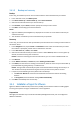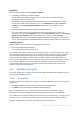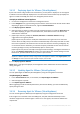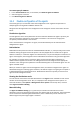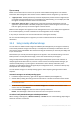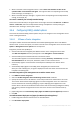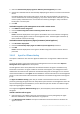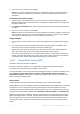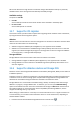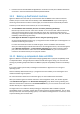Backing Up Virtual Machines
Table Of Contents
- 1 About this document
- 2 Supported virtualization platforms
- 3 Backup at a hypervisor level
- 3.1 Features and capabilities
- 3.2 Limitations
- 3.3 What does a virtual machine backup store?
- 3.4 Working in VMware vSphere
- 3.4.1 Getting started with Agent for VMware
- 3.4.2 Installation of Agent for VMware
- 3.4.3 Operations with agents
- 3.4.4 Flexible configuration of the agents
- 3.4.5 Using a locally attached storage
- 3.4.6 Configuring ESX(i)-related options
- 3.4.7 Support for VM migration
- 3.4.8 Support for datastore clusters and Storage DRS
- 3.4.9 Backing up fault tolerant machines
- 3.4.10 Backing up independent disks and RDMs
- 3.4.11 Backing up virtual machine templates
- 3.4.12 Privileges for VM backup and recovery
- 3.5 Working in Microsoft Hyper-V
- 3.6 Backing up Linux logical volumes and MD devices
- 3.7 File-level recovery
- 3.8 Virtual machines on a management server
- 3.9 VM-specific backup and recovery options
- 3.10 Limitations for backup and recovery options
- 4 Backup from inside a guest OS
- 4.1 Working with Red Hat Enterprise Virtualization
- 4.1.1 Overview of the RHEV platform
- 4.1.2 How Acronis Backup works with RHEV
- 4.1.3 Backup and recovery of RHEV virtual machines
- 4.1.4 Migrating a physical machine to a virtual machine
- 4.1 Working with Red Hat Enterprise Virtualization
16 Copyright © Acronis International GmbH, 2002-2016
When connected to the management server – Select Store each machine's archive in the
specified folder on the machine with agent. Then type the letter corresponding to the locally
attached storage, for example, D:\.
When connected directly to the agent – Type the letter corresponding to the locally attached
storage, for example, D:\.
To recover a machine from a locally attached storage
Connect the console directly to the agent where the storage is attached. Click Recover. In What to
recover > Select data, select the locally attached storage. Complete the recovery settings as
described in the "Creating a recovery task" section.
3.4.6 Configuring ESX(i)-related options
This section describes the ESX(i)-related options that you can configure on the management server
and on a managed machine.
3.4.6.1 VMware vCenter integration
This option enables communication between Acronis Backup Management Server and VMware
vCenter Server. To access this option, connect the console to the management server and then select
Options > Management server options from the top menu.
Integration provides the capability to:
View virtual machines managed by the VMware vCenter in the management server GUI.
The VMs and Templates inventory view appears under Navigation > Virtual machines.
View the backup status of these machines in the vCenter Server.
This information appears in the virtual machine summary (Summary > Annotations) or on the
Virtual Machines tab for every host, datacenter, folder or entire vCenter Server.
Automatically register virtual machines created by Acronis Backup in the vCenter Server
inventory.
Automatically deploy agents to the ESX(i) hosts managed by the vCenter Server.
After you create a backup plan, an agent is deployed to each host whose virtual machines are
included in the backup plan.
To enable integration of the management server with a vCenter Server
1. Click VMware vCenter integration.
2. Select the Enable integration with the following vCenter Server check box.
3. Specify the vCenter Server's IP address or name and provide access credentials for the server.
This account will be used for deploying agents from the management server. This means the
account must have the necessary privileges (p. 21) for deploying virtual appliances on the
vCenter Server. We also recommend that the account have the necessary privileges for backup
and recovery, because the agents will use this account to connect to the vCenter Server by
default.
4. [Optionally] Select the Automatically deploy Agent for VMware (Virtual Appliance) check box.
5. Click OK.
To enable automatic deployment of Agent for VMware (Virtual Appliance)
1. Enable integration with the vCenter Server as described above.
2. Click Automatic deployment.