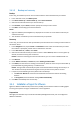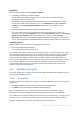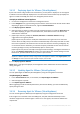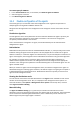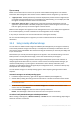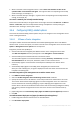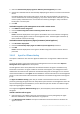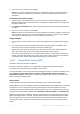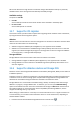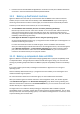Backing Up Virtual Machines
Table Of Contents
- 1 About this document
- 2 Supported virtualization platforms
- 3 Backup at a hypervisor level
- 3.1 Features and capabilities
- 3.2 Limitations
- 3.3 What does a virtual machine backup store?
- 3.4 Working in VMware vSphere
- 3.4.1 Getting started with Agent for VMware
- 3.4.2 Installation of Agent for VMware
- 3.4.3 Operations with agents
- 3.4.4 Flexible configuration of the agents
- 3.4.5 Using a locally attached storage
- 3.4.6 Configuring ESX(i)-related options
- 3.4.7 Support for VM migration
- 3.4.8 Support for datastore clusters and Storage DRS
- 3.4.9 Backing up fault tolerant machines
- 3.4.10 Backing up independent disks and RDMs
- 3.4.11 Backing up virtual machine templates
- 3.4.12 Privileges for VM backup and recovery
- 3.5 Working in Microsoft Hyper-V
- 3.6 Backing up Linux logical volumes and MD devices
- 3.7 File-level recovery
- 3.8 Virtual machines on a management server
- 3.9 VM-specific backup and recovery options
- 3.10 Limitations for backup and recovery options
- 4 Backup from inside a guest OS
- 4.1 Working with Red Hat Enterprise Virtualization
- 4.1.1 Overview of the RHEV platform
- 4.1.2 How Acronis Backup works with RHEV
- 4.1.3 Backup and recovery of RHEV virtual machines
- 4.1.4 Migrating a physical machine to a virtual machine
- 4.1 Working with Red Hat Enterprise Virtualization
15 Copyright © Acronis International GmbH, 2002-2016
Tips on setup
Below are brief instructions on how to set up some of the available configurations. For detailed
information about integration with vCenter see the "VMware vCenter integration" (p. 16) section.
1 agent per host - default (achieved by automatic deployment). Enable vCenter integration (do
not disable automatic deployment of virtual appliances). Alternatively, you can deploy or install
the agents manually and connect them to vCenter Server.
more than 1 agent per host - Enable vCenter integration (automatic deployment of virtual
appliances may be enabled or disabled). Deploy the required number of agents to the hosts (at
least one agent per host). Connect the agents to vCenter Server.
Make sure that all agents are registered on the management server. If you deploy virtual appliances
from an OVF template, you need to add them to the management server manually.
In any case you can bind one or more virtual machines to the agents manually.
Do not create local backup plans on agents if you want to make the best of the automatic
distribution.
3.4.5 Using a locally attached storage
You can attach an additional disk to Agent for VMware (Virtual Appliance) so the agent can back up
to this locally attached storage. Such backup is normally faster than backup via LAN and it does not
consume the network bandwidth. We recommend using this method if you have only one ESX(i) host
in your environment.
Data backed up to a locally attached storage does not appear in the centralized catalog. To access a
backup stored in a locally attached storage, connect the console directly to the agent.
Using a locally attached storage presumes that the agent always backs up the same machines. If
multiple agents work within the host, and one or more of them use locally attached storages, you
need to manually bind (p. 17) each agent to all machines it has to back up. Otherwise, if the
machines are redistributed among the agents by the management server, a machine's backups may
be dispersed over multiple storages.
You can add the storage to an already working agent or when importing the agent from an OVF
template.
To attach a storage to an already working agent
1. In VMware vSphere inventory, right click the Agent for VMware (Virtual Appliance).
2. Add the disk by editing the settings of the virtual machine. The disk size must be at least 10 GB.
Be careful when adding an already existing disk. Once the storage is created, all data previously contained
on this disk will be lost.
3. Go to the virtual appliance console. The Create storage link is available at the bottom of the
screen. If it is not, click Refresh.
4. Click the Create storage link, select the disk and specify a label for it.
Details. The label length is limited to 16 characters due to file system restrictions.
To select a locally attached storage as a backup destination
When creating a backup plan, in Where to back up > Location do one of the following, depending on
where the console is connected: