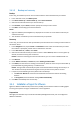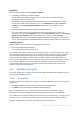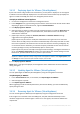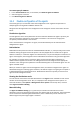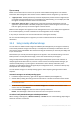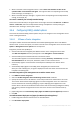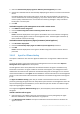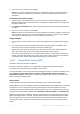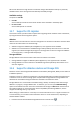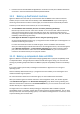Backing Up Virtual Machines
Table Of Contents
- 1 About this document
- 2 Supported virtualization platforms
- 3 Backup at a hypervisor level
- 3.1 Features and capabilities
- 3.2 Limitations
- 3.3 What does a virtual machine backup store?
- 3.4 Working in VMware vSphere
- 3.4.1 Getting started with Agent for VMware
- 3.4.2 Installation of Agent for VMware
- 3.4.3 Operations with agents
- 3.4.4 Flexible configuration of the agents
- 3.4.5 Using a locally attached storage
- 3.4.6 Configuring ESX(i)-related options
- 3.4.7 Support for VM migration
- 3.4.8 Support for datastore clusters and Storage DRS
- 3.4.9 Backing up fault tolerant machines
- 3.4.10 Backing up independent disks and RDMs
- 3.4.11 Backing up virtual machine templates
- 3.4.12 Privileges for VM backup and recovery
- 3.5 Working in Microsoft Hyper-V
- 3.6 Backing up Linux logical volumes and MD devices
- 3.7 File-level recovery
- 3.8 Virtual machines on a management server
- 3.9 VM-specific backup and recovery options
- 3.10 Limitations for backup and recovery options
- 4 Backup from inside a guest OS
- 4.1 Working with Red Hat Enterprise Virtualization
- 4.1.1 Overview of the RHEV platform
- 4.1.2 How Acronis Backup works with RHEV
- 4.1.3 Backup and recovery of RHEV virtual machines
- 4.1.4 Migrating a physical machine to a virtual machine
- 4.1 Working with Red Hat Enterprise Virtualization
14 Copyright © Acronis International GmbH, 2002-2016
To remove Agent for VMware
1. In the Virtual machines view, on the toolbar, click Remove Agent for VMware.
2. Select the agents to remove.
3. Click Remove Agent for VMware.
3.4.4 Flexible configuration of the agents
This section gives you an overview of how the management server organizes the operation of
multiple agents running within a VMware vCenter host.
All agents must be registered on the management server. All agents must be connected to vCenter
Server.
Distribution algorithm
The management server evenly distributes the virtual machines between the agents. By evenly, we
mean that each agent manages an equal number of machines. The amount of storage space
occupied by a virtual machine is not counted.
Once a virtual machine is assigned to an agent, all centralized backups of this machine will be
delegated to this agent.
Redistribution
Redistribution takes place each time the established balance breaks, or, more precisely, when a load
imbalance among the agents reaches 20 percent. This may happen when a machine or an agent is
added or removed, or a machine migrates to a different host, or if you manually bind a machine to an
agent. If this happens, the management server redistributes the machines using the same algorithm.
For example, you realize that you need more agents to help with throughput and deploy an
additional virtual appliance to the host. The management server will assign the most appropriate
machines to the new agent and update the centralized backup plans on the involved agents. The old
agents' load will reduce.
When you remove an agent from the management server, the machines assigned to the agent are
distributed among the remaining agents. However, this will not happen if an agent gets corrupted or
is deleted bypassing the management server. Redistribution will start only after you remove such
agent from the management server.
Viewing the distribution result
You can view the result of the automatic distribution in the Agent column available for each virtual
machine on the management server. Also, it is displayed in the management server options. To
access this window, select Options > Management server options from the top menu, and then
select Agent for VMware binding.
Manual binding
The Agent for VMware binding (p. 17) option lets you exclude a virtual machine from this
distribution process by specifying the agent that must always back up this machine. The management
server will continue maintaining the overall balance, but it is allowed to pass the machine to a
different agent only if the original agent is removed.