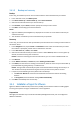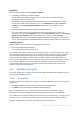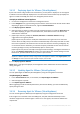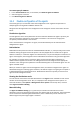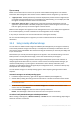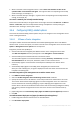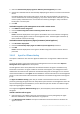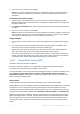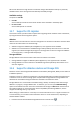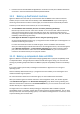Backing Up Virtual Machines
Table Of Contents
- 1 About this document
- 2 Supported virtualization platforms
- 3 Backup at a hypervisor level
- 3.1 Features and capabilities
- 3.2 Limitations
- 3.3 What does a virtual machine backup store?
- 3.4 Working in VMware vSphere
- 3.4.1 Getting started with Agent for VMware
- 3.4.2 Installation of Agent for VMware
- 3.4.3 Operations with agents
- 3.4.4 Flexible configuration of the agents
- 3.4.5 Using a locally attached storage
- 3.4.6 Configuring ESX(i)-related options
- 3.4.7 Support for VM migration
- 3.4.8 Support for datastore clusters and Storage DRS
- 3.4.9 Backing up fault tolerant machines
- 3.4.10 Backing up independent disks and RDMs
- 3.4.11 Backing up virtual machine templates
- 3.4.12 Privileges for VM backup and recovery
- 3.5 Working in Microsoft Hyper-V
- 3.6 Backing up Linux logical volumes and MD devices
- 3.7 File-level recovery
- 3.8 Virtual machines on a management server
- 3.9 VM-specific backup and recovery options
- 3.10 Limitations for backup and recovery options
- 4 Backup from inside a guest OS
- 4.1 Working with Red Hat Enterprise Virtualization
- 4.1.1 Overview of the RHEV platform
- 4.1.2 How Acronis Backup works with RHEV
- 4.1.3 Backup and recovery of RHEV virtual machines
- 4.1.4 Migrating a physical machine to a virtual machine
- 4.1 Working with Red Hat Enterprise Virtualization
13 Copyright © Acronis International GmbH, 2002-2016
3.4.3.2 Deploying Agent for VMware (Virtual Appliance)
If your host contains a big number of virtual machines, you may want to deploy one or more agents
in addition to the automatically deployed one. The instructions below will also help you deploy the
agent to a stand-alone ESX(i) host that is not managed by vCenter Server.
To deploy an additional virtual appliance
1. Connect the management console to the management server.
2. In the Navigation tree, right click the group that has the same name as the vCenter Server. When
deploying an agent to a stand-alone host, right click Virtual machines.
3. Click Deploy Agent for VMware.
4. Select the hosts or clusters to which you want to deploy the agent, or check the Select all check
box. When deploying an agent to a stand-alone host, enter the host name or IP address and
administrator credentials.
5. [Optional] If necessary, modify the VA name, Datastore and Network interface settings
suggested for each agent by default.
[Optional] You may also want to modify the credentials that the agent will use to access the
vCenter Server or ESX(i). Keep in mind that centralized backup and recovery tasks will run under
this account by default. This means that the account must have the necessary privileges (p. 21)
on the vCenter Server. Otherwise, you will need to specify credentials for the account with the
necessary privileges in every centralized backup plan or recovery task.
[Optional] You may want to manually set the agent network settings, including the IP address. To
do so, click Network configuration. By default, the agent obtains the network settings from the
DHCP server, provided that this server is present in your network.
Tip: You will be able to change the network settings after the agent is deployed. To do so, select the virtual
appliance in VMware vSphere inventory and go to the virtual appliance console. Under Agent options, click
the Change link next to the name of the network interface, such as eth0.
6. Click Deploy Agent for VMware.
Result: Once a new agent is deployed, the management server redistributes the virtual machines
among the agents.
3.4.3.3 Updating Agent for VMware (Virtual Appliance)
You can update Agent for VMware (Virtual Appliance) using the management server GUI.
To update Agent for VMware
1. In the Virtual machines view, on the toolbar, click Update Agent for VMware.
2. Select the agents to update.
3. Click Update Agent for VMware.
When upgrading from Acronis Backup & Recovery 10 to Acronis Backup, you need to additionally
specify the agent's host.
3.4.3.4 Removing Agent for VMware (Virtual Appliance)
You can remove Agent for VMware (Virtual Appliance) using the management server GUI.
If other agents are connected to the same ESX(i) host, they will undertake the backups of the
machines assigned to the removed agent. If there are no such agents, the machines will become
unprotected.