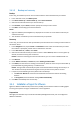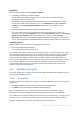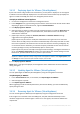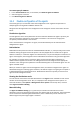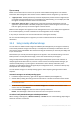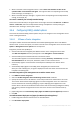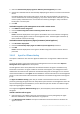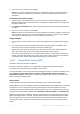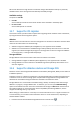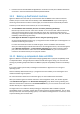Backing Up Virtual Machines
Table Of Contents
- 1 About this document
- 2 Supported virtualization platforms
- 3 Backup at a hypervisor level
- 3.1 Features and capabilities
- 3.2 Limitations
- 3.3 What does a virtual machine backup store?
- 3.4 Working in VMware vSphere
- 3.4.1 Getting started with Agent for VMware
- 3.4.2 Installation of Agent for VMware
- 3.4.3 Operations with agents
- 3.4.4 Flexible configuration of the agents
- 3.4.5 Using a locally attached storage
- 3.4.6 Configuring ESX(i)-related options
- 3.4.7 Support for VM migration
- 3.4.8 Support for datastore clusters and Storage DRS
- 3.4.9 Backing up fault tolerant machines
- 3.4.10 Backing up independent disks and RDMs
- 3.4.11 Backing up virtual machine templates
- 3.4.12 Privileges for VM backup and recovery
- 3.5 Working in Microsoft Hyper-V
- 3.6 Backing up Linux logical volumes and MD devices
- 3.7 File-level recovery
- 3.8 Virtual machines on a management server
- 3.9 VM-specific backup and recovery options
- 3.10 Limitations for backup and recovery options
- 4 Backup from inside a guest OS
- 4.1 Working with Red Hat Enterprise Virtualization
- 4.1.1 Overview of the RHEV platform
- 4.1.2 How Acronis Backup works with RHEV
- 4.1.3 Backup and recovery of RHEV virtual machines
- 4.1.4 Migrating a physical machine to a virtual machine
- 4.1 Working with Red Hat Enterprise Virtualization
11 Copyright © Acronis International GmbH, 2002-2016
3.4.1.5 Backup and recovery
Backup
In this step, you will back up one or more virtual machines to the centralized vault you created.
1. In the welcome screen, click Back up now.
2. Click Items to back up. In Data to back up, select Virtual machines.
3. Select the virtual machines that you want to back up.
4. Click Location, expand Vaults, and then specify the vault you have created.
5. Click OK to start backing up the virtual machines.
Result:
Agent for VMware (Virtual Appliance) is deployed on each host or cluster whose machines you
selected to back up.
The machines are backed up to the centralized vault you specified.
Recovery
In this step, you will recover the disks of a backed-up virtual machine to an existing virtual machine on
the vCenter Server.
1. In the Navigation tree, expand Vaults > Centralized and then select the vault where you saved
the archives. If prompted, provide access credentials for the vault.
2. In the Data view tab, in Show, select Disks.
3. Select the virtual machine that you want to recover. Under Versions, select a recovery point. By
default, the latest recovery point is selected.
Details. Instead of recovering the entire virtual machine, you can recover individual disks of it.
4. Click Recover.
5. Under Where to recover, in Recover to, select Existing virtual machine.
6. Click Select, and then select an existing virtual machine, either the same one you have backed up
(recommended for getting started), or a different one.
Details. The agent will automatically stop this virtual machine before starting the recovery to it.
The machine must be powered off during the recovery for the recovery task to succeed.
7. If required, do the following for every disk found in the backup:
a. Сlick Recover 'Disk N' to: and choose the destination disk from the disks of the existing
machine.
b. In NT signature, leave the default setting: Select automatically.
8. Click OK to immediately start the recovery.
3.4.2 Installation of Agent for VMware
Agent for VMware enables backup and recovery of ESX(i) virtual machines without installing agents
into the guest systems. The agent is delivered as a virtual appliance.
Preparation
We highly recommend that you install Acronis Backup Management Server prior to the Agent for
VMware installation.