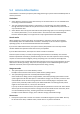Operation Manual
129 Copyright © Acronis International GmbH, 2002-2015
For a machine running Windows, the %description% variable will be replaced by the text that
is given in the Computer description field of the machine. To specify this text, either go to
Control panel > System or run the following command as an administrator:
net config server /srvcomment:<text>
For a machine running Linux, the %description% variable will be replaced by an empty string
("").
%subject%
The %subject% variable will be replaced by the following phrase: Task <task name> <task
result> on machine <machine name>.
5. In the SMTP server field, enter the name of the outgoing mail server (SMTP).
6. In the Port field, set the port of the outgoing mail server. By default, the port is set to 25.
7. If the outgoing mail server requires authentication, enter User name and Password of the
sender's e-mail account.
If the SMTP server does not require authentication, leave the User name and Password fields
blank. If you are not sure whether the SMTP server requires authentication, contact your
network administrator or your e-mail service provider for assistance.
8. Click Additional e-mail parameters... to configure additional e-mail parameters as follows:
a. From – type the name of the sender. If you leave this field empty, the messages will contain
the sender's e-mail account in the From field.
b. Use encryption – you can opt for encrypted connection to the mail server. SSL and TLS
encryption types are available for selection.
c. Some Internet service providers require authentication on the incoming mail server before
being allowed to send something. If this is your case, select the Log on to incoming mail
server check box to enable a POP server and to set up its settings:
Incoming mail server (POP) – enter the name of the POP server.
Port – set the port of the POP server. By default, the port is set to 110.
User name and Password of the incoming mail server.
d. Click OK.
9. Click Send test e-mail message to check whether e-mail notifications work correctly with the
specified settings.
5.7.3 Error handling
These options are effective for Windows and Linux operating systems and bootable media.
These options enable you to specify how to handle errors that might occur during recovery.
Do not show messages and dialogs while processing (silent mode)
The preset is: Disabled.
With the silent mode enabled, the program will automatically handle situations requiring user
interaction where possible. If an operation cannot continue without user interaction, it will fail.
Details of the operation, including errors, if any, can be found in the operation log.
Re-attempt, if an error occurs
The preset is: Enabled. Number of attempts: 30. Interval between attempts: 30 seconds.