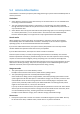Operation Manual
125 Copyright © Acronis International GmbH, 2002-2015
quit
12. Unmount the mounted file systems and then reboot:
umount /mnt/system/dev/
umount /mnt/system/proc/
umount /mnt/system/boot/
umount /mnt/system/
reboot
13. Reconfigure the bootloader by using tools and documentation from the Linux distribution that
you use. For example, in Debian and Ubuntu, you may need to edit some commented lines in the
/boot/grub/menu.lst file and then run the update-grub script; otherwise, the changes might not
take effect.
5.5.2 About Windows loaders
Windows NT/2000/XP/2003
A part of the loader resides in the partition boot sector, the rest is in the files ntldr, boot.ini,
ntdetect.com, ntbootdd.sys. boot.ini is a text file that contains the loader configuration. Example:
[boot loader]
timeout=30
default=multi(0)disk(0)rdisk(0)partition(1)\WINDOWS
[operating systems]
multi(0)disk(0)rdisk(0)partition(1)\WINDOWS="Microsoft Windows XP Professional"
/noexecute=optin /fastdetect
Windows Vista and later
A part of the loader resides in the partition boot sector, the rest is in the files bootmgr, boot\bcd. At
starting Windows, boot\bcd is mounted to the registry key HKLM \BCD00000000.
5.6 Reverting a Windows system to its factory settings
If your Windows operating system was deployed by using Acronis Backup for System Builders, you
can revert the system to its factory settings.
Reverting the system to the factory settings can be started from the management console or at boot
time. The second method is useful if the operating system became unbootable for some reason.
To start the operation from the management console, click Revert to factory settings in the
Welcome screen.
To start the operation at boot time, press a hot key (usually, F11) and then click Revert to factory
settings in the appeared screen. Alternatively, you can continue booting the operating system.
Once you confirm the operation, Acronis Backup will re-deploy the factory image located in Acronis
Secure Zone. This will recover the original volume layout, the pre-installed Windows operating
system, and any original third-party applications. In addition, the software will remove all user
archives from Acronis Secure Zone and resize Acronis Secure Zone to its original size.
Caution: All user data stored on the original disks of the machine will be lost.
Sometimes, a system cannot be reverted to the factory settings even at boot time. This may be the
case if a drive failure occurred, if the factory image became corrupted in Acronis Secure Zone, or if
the original drive was replaced with a new one. In these cases, you can revert the system to the
factory settings by using the factory bootable media if it was shipped with the machine.