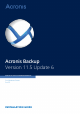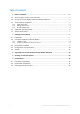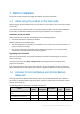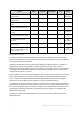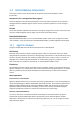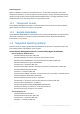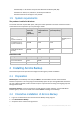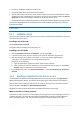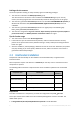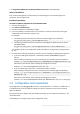Installation Instructions
9 Copyright © Acronis International GmbH, 2002-2015
Privileges for the account
The account (whether existing or newly created) is given the following privileges:
The account is included in the Backup Operators group.
The new account for the service is also included in the Administrators group. For security
reasons, the setup program does not automatically include the existing account in this group.
The account is granted the Full Control permission on the folder %PROGRAMDATA%\Acronis (in
Windows XP and Server 2003, %ALLUSERSPROFILE%\Application Data\Acronis) and on its
subfolders.
The account is granted the Full Control permission on registry keys in the following key:
HKEY_LOCAL_MACHINE\SOFTWARE\Acronis.
The account is assigned the Log on as a service, Adjust memory quotas for a process, Replace a
process level token, and Modify firmware environment values user rights.
Tips for further usage
The new account has the name Acronis Agent User.
If the machine is part of an Active Directory domain, make sure that the domain's security
policies do not prevent the account (whether existing or newly created) from having the above
listed user rights.
After the installation, avoid specifying a different account for the service. Otherwise, the product
may stop working. If you must specify a different account, make sure that the new account is
granted the above listed privileges.
2.3 Unattended installation
Components of Acronis Backup can be installed in the unattended mode, as opposed to the
interactive mode.
Some components require a file known as a transform (an .mst file). Use of a transform for other
components is optional.
The following table summarizes components that can be installed or updated in the unattended
mode.
Component name
msi file name
Requires a
transform?
Agent Core
AcronisAgentCore.msi
+
Agent for Windows (p. 5)
AcronisAgentWindows.msi
+
Bootable Media Builder (p.
6)
AcronisBootableComponentsMediaBuilder.msi
-
Management Console (p. 6)
AcronisManagementConsole.msi
-
Preparation
To create a transform for a component, you need the configuration script mst_gen.vbs.
This script is located in the folder where Acronis Backup Management Console is installed. The
default folder path is:
%ProgramFiles%\Acronis\BackupAndRecoveryConsole in 32-bit Windows