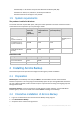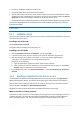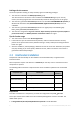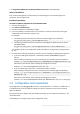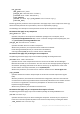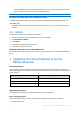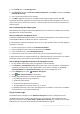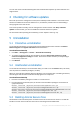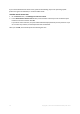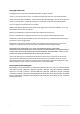Installation Instructions
12 Copyright © Acronis International GmbH, 2002-2015
When upgrading from Acronis Backup & Recovery 10 or 11, specifies the license key for that
product. Use this parameter with the /serial parameter.
Note If the /serial parameter is not specified, the agent will be installed for cloud backup only.
Parameter that applies only to the management console
The following parameter applies only to the installation package AcronisManagementConsole.msi.
/current_user
Specifies that the component will be installed for the current user only and not for all users on a
machine.
2.5 Update
To update one or more Acronis Backup components:
1. Run the setup program of the updated version of Acronis Backup.
2. Click Install Acronis Backup.
3. Click Update.
4. If prompted, type the product license key.
5. Follow the on-screen instructions.
Updating components in the unattended mode
For information about updating a component in the unattended mode, see "Unattended installation
(p. 9)".
3 Upgrading from Acronis Backup to Acronis
Backup Advanced
Purchasing licenses
Prior to upgrade, purchase the Acronis Backup Advanced licenses for each machine where you are
planning to upgrade Acronis Backup. Names of the licenses depend on the product currently installed
on the machine.
Installed product
Licenses suitable for upgrade
Acronis Backup for Windows Server
Acronis Backup Advanced for Windows Server
Acronis Backup for Linux Server
Acronis Backup Advanced for Linux Server
Acronis Backup for PC
Acronis Backup Advanced for PC
After the purchase, you will receive an e-mail with the license keys.
Upgrading the product
To upgrade Acronis Backup to Acronis Backup Advanced, do the following:
Step 1. Changing licenses
On each machine where you want to upgrade Acronis Backup, change a license as follows:
1. Run Acronis Backup.