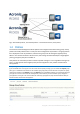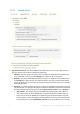Operation Manual
7 Copyright © Acronis International GmbH, 2002-2015
To add a new user policy:
1. Open the User policies tab.
2. Click the Add new policy button to add a new user policy. This will open the Add a new user
policy page.
3. In the Find user field, enter the partial or complete Active Directory user name for which you'd
like to create a policy. You can perform 'begins with' or 'contains' searches for Active Directory
users. Begins with search will complete much faster than contains searches.
4. Click Search and then find and click the user name in the listed results.
5. Make the necessary configurations in each of the tabs (Security (p. 9), Application (p. 11), Sync (p.
14), Home Folders (p. 15) and Server (p. 16)) and press Save.
1.2.2 Modifying Policies
Existing policies can be modified at any time. Changes to policies will be applied to the relevant
Access Mobile Client users the next time they launch the mobile app.
Connectivity requirements
Acronis Access clients must have network access to the Acronis Access server in order to receive profile updates,
remote password resets, and remote wipes. If your client is required to connect to a VPN before they can access
Acronis Access, they will also need to connect to the VPN before management commands will be accepted.