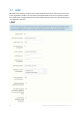Operation Manual
66 Copyright © Acronis International GmbH, 2002-2015
Custom schemes
You can customize the look of both the Administration page and the Web Client page through
custom schemes. To do so:
1. Open your Acronis Access installation folder (e.g. C:\Program Files
(x86)\Acronis\Access\) and navigate to \Access Server\Web
Application\customizations\.
2. Open the folder with the name of your database.
e.g. If your Acronis Access database is called access_production, the folder will be named
access_production.
3. Make copies of the example stylesheets (color_scheme_custom.css and
web_client_custom.scss) and edit them to fit your desired look.
Note: The custom name of the files must be exactly the same for both files and must not contain Unicode
characters or whitespace.
e.g. The files must be named web_client_mycompany.scss and color_scheme_mycompany.css. In
this case, this custom scheme will be shown as mycopmany in the web interface.
4. Open the Acronis Access web interface and login as an administrator.
5. Navigate to General Settings -> Web UI Customization.
6. Click on the Color Scheme drop-down and pick your new custom scheme.
7. Press Save.