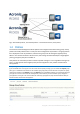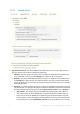Operation Manual
6 Copyright © Acronis International GmbH, 2002-2015
In this section
Adding a New Policy ................................................................................... 6
Modifying Policies ...................................................................................... 7
Policy Settings ............................................................................................ 8
Creating a Blocked Path list ..................................................................... 18
Allowed Apps ........................................................................................... 19
Default Access Restrictions ...................................................................... 21
1.2.1 Adding a New Policy
To add a new group policy:
1. Open the Group Policies tab.
2. Click the Add new policy button to add a new group policy. This will open the Add a new group
policy page.
3. In the Find group field, enter the partial or complete Active Directory group name for which
you'd like to create a policy. You can perform 'begins with' or 'contains' searches for Active
Directory groups. Begins with search will complete much faster than contains searches.
4. Click Search and then find and click the group name in the listed results.
5. Make the necessary configurations in each of the tabs (Security (p. 9), Application (p. 11), Sync (p.
14), Home Folders (p. 15) and Server (p. 16)) and press Save.