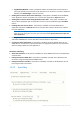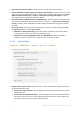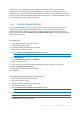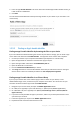Operation Manual
20 Copyright © Acronis International GmbH, 2002-2015
4. Enter the app's Bundle identifier. This must match the intended apps bundle identifier exactly, or
it will not white or blacklisted.
5. Click Save.
You can find the bundle identifier either by browsing the files on your device or you can view it in an
iTunes Library.
1.2.5.2 Finding an App's bundle identifier
Finding an app's bundle identifier by browsing the files on your device
If you use software that allows browsing the contents of your device's storage, you can locate a app
on the device and determine its bundle identifier . One app that can be used for this is iExplorer .
1. Connect your device to your computer with USB and open iExplorer or a similar utility.
2. Open the Apps folder on the device and locate the app you require.
3. Open that app's folder and locate its iTunesMetadata.plist file.
4. Open this PLIST file in a text editor.
5. Find the softwareVersionBundleId key in the list.
6. The string value below it is the bundle identifier value that you will need to enter for the app in
Acronis Access. These are commonly formatted as: com.companyname.appname
Finding an app's bundle identifier in an iTunes Library
If you sync your device with iTunes and the app you desire is either on your device, or was
downloaded through iTunes, it will exist on your computer's hard drive. You can locate it on your
hard drive and look inside the app to find the bundle identifier.
1. Navigate to your iTunes Library and open the Mobile Applications folder.
2. On a Mac, this is typically in your home directory, in ~/Music/iTunes/Mobile Applications/
3. On a Windows 7 PC, this is typically in C:\Users\username\My Music\iTunes\Mobile
Applications/
4. If you have recently installed the app on your device, make sure you have performed an iTunes
sync before you continue.
5. Locate the app that you require in the Mobile Applications folder.
6. Duplicate the file and rename the extension to .ZIP