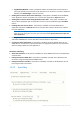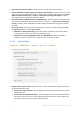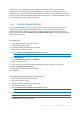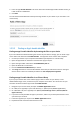Operation Manual
18 Copyright © Acronis International GmbH, 2002-2015
are deferred to the Good Dynamics system and the Good Dynamics policy set that you have
configured on your Good Control server. With MobileIron, a few of the standard Acronis Access
policy features are deferred to the MobileIron AppConnect platform. These exceptions are noted on
the Acronis Access policy configuration pages. Hover over the Good, Android and MobileIron logos
for more details on the individual policy exceptions.
1.2.4 Creating a Blocked Path list
You can create blacklists for paths you do not want your users to be able to self-provision from
mobile devices. These lists must be assigned to a User or Group policy and are valid only for
self-provisioned paths. When the list has been created and assigned to the proper Users and/or
Groups, you need to enable the Block access to specific network paths for every User/Group policy
that you want it to affect.
To create a list:
1. Open the web interface as an administrator.
2. Open the Policies (p. 5) page.
3. Click on the desired User policy or Group policy.
4. Open the Server Policy (p. 16) tab.
5. Select the Block access to specific network paths check box.
Note: You must perform this step for each User/Group policy that you want to assign the blacklist to.
6. Press Add/Edit lists.
7. On the Blocked Path Lists page press Add List.
8. Enter a name for the list.
9. Enter a path or list of paths that will be blacklisted. Each entry should be on a new line.
10. Open the Apply to User or Group tab.
11. Assign the list to the desired user(s)/group(s).
12. Press Save.
To enable the blacklist for a User or Group policy:
1. Open the web interface as an administrator.
2. Open the Policies (p. 5) page.
3. Click on the desired User policy or Group policy.
4. Open the Server Policy (p. 16) tab.
5. Select the Block access to specific network paths check box.
Note: You must perform this step for each User/Group policy that you want to assign the blacklist to.
6. Select the desired list from the drop-down menu.
Note: Pressing Refresh lists will refresh the options in the drop-down menu.
7. Press Save to save and exit the policy.