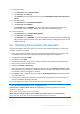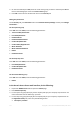Operation Manual
119 Copyright © Acronis International GmbH, 2002-2015
8. Find this setting: Allow client auto-update to version.
9. From the drop-down menu select your desired version.
Note: The download link in the Action menu for your account, will still download the latest available Acronis
Access Desktop Client version. If you do not want the users to download the latest version, go to the
\Acronis\Access\Access Server\Web Application\clients folder and rename the latest client version (e.g.
3.0.3x102) folder to "do not use version number" (e.g. "do not use 3.0.3x102").
5.11 How to move the FileStore to a non-default location.
Note: Before proceeding, please log-in as an administrator, go to the Server Settings page and from the File
Store Repository Service field take note of the port being used. This port is normally 5787 but your setup may
be different. You will need this port in the following steps.
1. Go to the machine on which Acronis Access is installed.
2. Stop the Acronis Access File Repository Server service.
3. Stop the Acronis Access Tomcat service.
4. You will find the current FileStore in the folder which you selected with the Configuration Utility.
5. Copy or move the entire FileStore folder with all its contents to the target point, like so:
D:\MyCustom Folder\FileStore
6. Open the Configuration Utility.
7. In the File Repository tab, change the path of the FileStore to the new path where you've moved
the FileStore.
8. Change the FileStore port if needed. If you change the FileStore port, you must also change the
File Store Repository Endpoint in the Sync & Share File Repository (p. 56) settings.
9. If the file storage for the File Repository is on a remote network share, configure the service
account to be one that has permissions to that network share. This account must also have read
and write access to the Repository folder (e.g. C:\Program Files (x86)\Acronis\Access\File
Repository\Repository) to write the log file.
10. Start Acronis Access File Repository Server service
11. Start the Acronis Access Tomcat service.
12. Done.
5.12 Acronis Access for Good Dynamics
In this section
Introduction ........................................................................................... 119
Testing a trial version of Acronis Access for Good Dynamics ................ 121
Requesting and configuring Acronis Access within Good Control ......... 121
Good Dynamics Policy Sets and Acronis Access ..................................... 125
Granting Acronis Access access to a Good Dynamics User or Group .... 126
Enrolling the Acronis Access client app in Good Dynamics ................... 128
5.12.1 Introduction
Acronis and Good Technology have partnered to bring Acronis Access's mobile file management to
the Good Dynamics platform. This optional Acronis Access capability allows the Access Mobile Client
app to be managed, along with other Good enabled apps, using a unified set of Good Dynamics
policies and services.