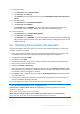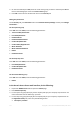Operation Manual
118 Copyright © Acronis International GmbH, 2002-2015
File Deletes
Folder Copies
Sending Files to Acronis Access from Other Apps
Sending Files to Acronis Access Using Quickoffice 'Save Back'
Done! Your Drop Folder is now configured and ready for use.
5.9 Customizing the web interface
Acronis Access allows for the web based user interface to be modified to satisfy branding and look
and feel requirements. The logo can be changed to permit customers to better integrate the solution
with their corporate standards.
To add a custom logo:
1. Open the web interface and navigate to General Settings -> Server.
2. Select Use Custom Logo and select the desired image. The file must be a JPEG or PNG, with a
minimum width of 160 pixels. To select another image, click on Custom Logo, pick New... from
the drop down menu and select a new image file.
3. Press Save.
Note: Custom Logo images are stored in the Web Application\customizations folder, generally found at:
C:\Program Files (x86)\Acronis\Access\Access Server\Web Application\customizations. These files are
retained on Acronis Access upgrades.
Note: Copyright notices, logos and elements at the bottom (footer) of each web page must not be modified or
eliminated without Acronis's explicit consent.
5.10 How to support different Access Desktop Client
versions
If you want to use a version of Access Desktop Client which is different from the latest, follow these
steps:
1. Download the version of Access Desktop Client which you want to use. Make sure you have these
4 files:
AcronisAccessMac.zip
AAClientInstaller.msi
AcronisAccessInstaller.dmg
AcronisAccessClientInstaller.exe
2. Copy the files.
3. On the server, open the Access Desktop Clients folder ( C:\Program Files
(x86)\Acronis\Access\Access Server\Web Application\clients ).
4. Create a sub-folder for this version of the client. It should be named with the client version
number (e.g. 2.7.0x167, 2.6.0.x140, 2.7.1x145).
5. Paste the 4 files in the sub-folder you just created.
6. Next, open the Web User Interface of your Acronis Access server.
7. Log-in as an administrator and go to the Sync & Share tab and open the Acronis Access Client
page.