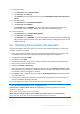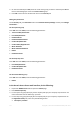Operation Manual
117 Copyright © Acronis International GmbH, 2002-2015
4. On the new window press Add, enter the name of the group you want to add and press OK. Do
this for both LDAP groups and for the Creator Owner group.
5. Press OK to close the new window and return to the Security tab.
Setting the permissions
On the Security tab, press Advanced and on the Advanced Security Settings window press Change
Permissions....
For the superuser group
Press Edit and under Allow, mark the following permissions:
Traverse Folder/Execute File
List Folder/Read Data
Read Attributes
Read Extended Attributes
Create Files/Write Data
Create Folders/Append Data
Write Attributes
Write Extended Attributes
Delete
Read Permissions
For the drop-only users
Press Edit and under Allow, mark the following permissions:
List Folder/Read Data
Create Files/Write Data
Read Permissions
For the Creator Owner group
Press Edit and under Allow, mark the following permissions:
Delete
In the Acronis Access Server web interface, do the following:
1. Expand the Mobile Access tab and open the Policies page.
2. Press Add Group Policy.
3. For the superuser group (Group A), fill out all policy tabs per your company's requirements. For
more information visit the Policies (p. 5) section.
4. For the drop-only group (Group B), fill out all policy tabs per your company's requirements. On
the Application Policy tab, select only the following actions:
File Copies / Creation