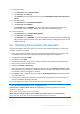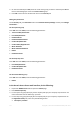Operation Manual
116 Copyright © Acronis International GmbH, 2002-2015
After you've successfully installed your certificate to your certificate store, you have to configure
Acronis Access to use that certificate.
1. Launch the Acronis Access Configuration Utility.
Note: Located in C:\Program Files (x86)\Acronis\Access\Configuration Utility by default.
2. Select your certificate from the Certificate selector on the Gateway Server and Access Server
tabs.
3. Click Apply.
The web services will restart and after about a minute they should be running with your certificate.
1. Obtain a certificate and a private key file in the following format - .cer/.crt for the certificate
and .key for the key. If your certificate is in a different format, you have to convert it.
2. Put the certificate and key files in C:\Program Files
(x86)\Acronis\Access\Common\apache-tomcat-(version)\conf
Note: (version) stands for the number of the version of Tomcat that you instance of Acronis Access came
bundled with. e.g. 7.0.57.
3. Open the server.xml file in Notepad.
4. Edit the following lines to include the correct names of the files:
SSLCertificateFile="${catalina.base}\conf\<certificate file name>.cer"
SSLCertificateKeyFile="${catalina.base}\conf\<private key file name>.key"
SSLCertificateChainFile="${catalina.base}\conf\<CA bundle file name>.crt"
If this line doesn't exist - add it.
5. Save and close the server.xml file.
6. Restart the Acronis Access Tomcat service.
5.8 Creating a Drop Folder
This guide will cover setting up a Drop Folder using Acronis Access and Windows Active Directory. A
Drop Folder is a folder in which certain users can only add new files and folders (without the ability to
edit or delete any of the files) while other users have full control.
In the Active Directory, do the following:
1. Either select two existing LDAP groups or create two new groups. One will be used for the
superusers (e.g. Group A is for Administrators, Teachers, Doctors) while the other will be for the
drop-only users (e.g. Group B is for Clients, Students, Patients).
2. For each group add the desired members.
On the machine where the Drop Folder will reside, do the following:
Creating the Drop Folder
1. Create a new folder. This will be your Drop Folder.
2. Right-click on the folder and select Properties.
3. Click on the security tab and press Edit.