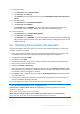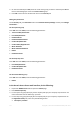Operation Manual
113 Copyright © Acronis International GmbH, 2002-2015
8. For the Sync-Folder:
a. For Value name enter "activEcho Folder".
b. For Value type select REG_SZ.
c. For Value data enter the following token and path: %USERPROFILE%\Desktop\AAS Data
Folder
9. For the Auto-Update:
a. For Value name enter "AutoCheckForUpdates".
b. For Value type select DWORD.
c. For Value data enter "00000001". The value "1" enables this setting and the client will
automatically check for updates. Setting the value to "0" will disable the setting.
10. For the Certificates:
a. For Value name enter "AllowInvalidCertificates".
b. For Value type select DWORD.
c. For Value data enter "00000000". The value "0" disables this setting and the client will not be
able to connect to Acronis Access servers with invalid certificates. Setting the value to "1" will
enable the setting.
5.6 Monitoring Acronis Access with New Relic
This type of installation will let you monitor your Acronis Access Server application, not the actual
computer on which it is installed.
1. Open http://newrelic.com/ http://newrelic.com/ and create a New Relic account or log in with
an existing account. Once that is done, proceed with your Application configuration.
2. For Application Type select APM.
3. For platform, select Ruby.
4. Download the New Relic script shown in Step 3 of the New Relic Starting Guide (newrelic.yml).
5. Open your Acronis Access web console.
6. Navigate to Settings -> Monitoring.
7. Enter the path to the newrelic.yml including the extension (e.g C:\software\newrelic.yml).
We recommend you put this file in a folder outside of the Acronis Access folder so that it will not
be removed or altered on upgrade or uninstall.
8. Click Save and wait a couple of minutes or until the Active application(s) button becomes active
on the New Relic site.
9. If more than 10 minutes pass, restart your Acronis Access Tomcat service and wait a couple of
minutes. The button should be active now.
10. You should be able to monitor you Acronis Access server via the New Relic website.
All the information the Acronis Access server logs about trying to connect to New Relic and set up monitoring is
in a file called newrelic_agent.log found here - C:\Program Files
(x86)\Acronis\Common\apache-tomcat-7.0.34\logs. If you have any problems, you can find
information in the log file.
There is frequently a warning/error that starts like this:
WARN : DNS Error caching IP address: Errno::ENOENT: No such file or directory - C:/etc/hosts which
That's a side effect of the code used to patch another New Relic bug and is innocuous.