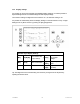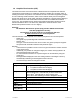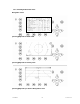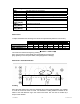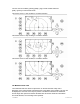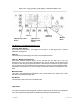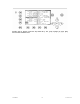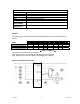User Guide
User Manual 81 Y1-03-0211 Rev. B
3.6 Graphical User Interface (GUI)
The advanced version of the NAUTICAST is fitted with the new Graphical User Interface.
The intention of this interface is to enable the operator to visualize any AIS traffic, which is
traveling around the own position. Fast and direct access to AIS data is supported by display
of a list containing vessel information, which can be reached directly from the Navigation
Screen and viewed in two views (radar and fairway orientations). The NAUTICAST display is
limited in resolution and size and should therefore be used as an additional information
source only. The Navigation Screen (without the graphical information) remains the most
relevant information source. The GUI is only visible in the advanced version of the
NAUTICAST (software version 2.0.1.0 or higher).
Attention:
The Automatic Identification System (AIS) provides additional information
from AIS equipped vessels only.
The intentions of the new views are to visualize this AIS data
for better and faster access
to the ship details.
The main features of this Graphical User Interface (GUI) are the two new view options:
- Radar View
The typical way of presenting traffic information on screens
- Fairway View
This type of view is oriented to the current course over ground (COG) and supports
the operator with information related to this particular region
Remarks
- In both views it is possible to zoom in and out to get more detail or a better overview
of the visual content.
- Additionally, it is possible to change the target (own & other vessel) symbols to fit
personal requirements in both views.
- To receive further information on a specific target it can be selected by using the
cursor keys.
- Messages will be displayed on the GUI. Writing answers to messages is done by
automatically transferring to the Navigation Screen structure.
- The function keys remain unchanged in the GUI.
Dynamic Keys: graphical user interface
[M1]
filter option on AIS targets in graphical view
• FA (hides received Class A targets)
• FB (hides received Class B targets)
[M2] Switch between the views from the Navigation Screen
press the button the 1
st
time will lead you to the Radar View
press it the 2
nd
time will lead you to the Fairway View
press it the 3
rd
time will bring you back to Navigation Screen
[M3] Show alarm windows
[M5] Acknowledge alarms or safety related messages (SRM)
[M7] Acknowledge SRM and Reply
[Menu] Selects the Main Menu
[FN] +
[Up] / [Down]
Changes the Zoom Level
[Shift]+
[Up] / [Down] /
Scrolls the view (only in radar view available)