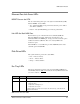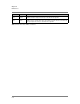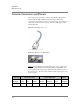Installation guide
Chapter 8
Maintenance
8 - 6
• Disk-drive LEDs
• Fan tray LEDs
Module Status LEDs
Each module front panel provides the following LED status indicators:
ALERT — Illuminates Red to indicate an operational failure
STATUS — Illuminates Green or Yellow based on the current operational
state
During various module operations, module LEDs display Green, Yellow, or
Red with intermittent blinking patterns, depending on the state. When
blinking, LEDs are on for a half second and off for a half second.
Table 8.1
describes the LED colors and blinking patterns that describe the
module’s operational status. You can find more details on the
Module
State(s)
from the output of the show version, show processors, or show
chassis CLI commands.
ALERT STATUS Module State(s)
(Off) Green Online
Red Green (Blinking) Powering up and running all POST tests.
This pattern persists until/unless all POST tests pass. If it persists indefinitely,
POST tests must have failed. In the latter case, you may need to replace the
module; module-replacement procedures appear in an appendix of this manual.
(Off) Green (Blinking) Boot: POST tests passed. The module is running internal diagnostics and then
booting.
Downloading: the module’s processor’s are downloading new software and/or
firmware. This state only occurs for processors that need it, and it occurs after the
“Init” state (below).
(Off) Yellow (Blinking) Init: the module is provisioning its processor(s).
(Off) Yellow Online Partial: at least one processor is online, at least one is not online yet.
If the offline processor does not come up in 5 minutes, this changes to Failed
Partial.
Red Yellow Failed Partial: at least one processor is online, but at least one other processor
failed. You may need to replace the module, as described in an appendix of this
manual.
Red (Off) Failed. You may need to replace the module, as described in an appendix of this
manual.
Table 8.1 Module Operational States and LED Patterns