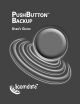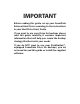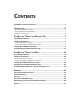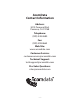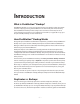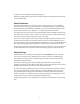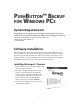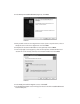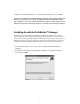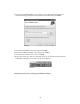User Guide
– 8 –
4. In the Retrospect InstallShield Wizard (Figure 2), click Next.
5. Next you will see the License Agreement screen. If you accept the terms, select “I
accept the terms in the license agreement” and click Next.
6. Complete the Customer Information screen (optional) and click Next.
7. In the Setup Type screen (Figure 3), there are two options: “Recommended” and
“Custom.” If it’s not already selected, select “Recommended” and click Next.
8. In the Ready to Install the Program screen, click Install.
9. The Installing Retrospect screen will appear. Please wait while InstallShield Wizard
installs Retrospect.
FIGURE 2
FIGURE 3