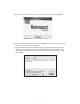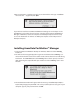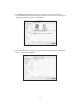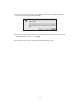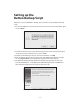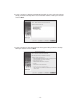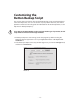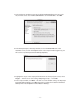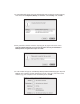User Guide
– 30 –
7. A new window will appear asking you what kind of script you want to create (Figure 38).
Your choices will be Duplicate, Backup and Archive. Select Backup and click OK.
8. Next, you will be asked to name the script (Figure 39). Type in the exact name:
Retrospect Button Backup. You must type the name correctly or PushButton™
Backup will not recognize this script. Click New.
9. A new window will appear titled Backup: Retrospect Button Backup (Figure 40). Click
Sources. In the Volume Selection window (Figure 41, next page), select the source
volume (e.g.: your computer’s main hard drive), then click OK.
FIGURE 38
FIGURE 39
FIGURE 40