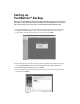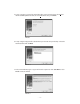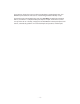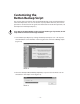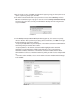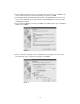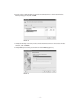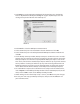User Guide
– 18 –
13. Click Next to save the Retrospect Catalog File for this Backup Set in the default
location: My Documents\Retrospect Catalog Files (Figure 20). Retrospect uses the
catalog to keep track of the files in the Backup Set.
14. Click Finish to close the Backup Set Creation wizard.
15. Select the Backup Set in the Destination selection window and click OK.
16. Select the Backup Set in the Retrospect Button Backup: Destinations window and
click OK.
17. In the Backup summary window, Retrospect Express confirms the source and des-
tination that you selected. The Selecting category lists the file selection criteria that
Retrospect Express uses with this script. By default Retrospect Express uses the All
Files criteria, which means that Retrospect Express will back up all your files the first
time it performs a backup, but will back up only new and changed files with each
following backup. If you want to use the Selecting button to choose file selection
criteria other than the All Files default, see the Help menu in Retrospect Express.
18. To add software compression to allow for more backups to the AcomData Drive,
click on Options in the Backup summary window. Check “Data compression (in soft-
ware)” and click OK to return to the Backup summary window.
19. After making sure that the backup script is correct, click OK to save your changes.
20. To use your new script, quit Retrospect Express and press the PushButton™ on
your AcomData Drive.
FIGURE 20