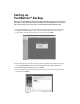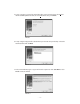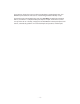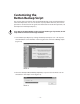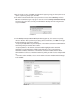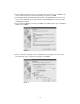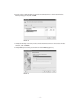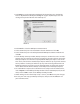User Guide
– 16 –
6. To add additional folders or drives as described in the previous step, click Add in the
Sources window. After you finish adding folders and drives, click OK.
7. In the Backup: Retrospect Button Backup window, click Destinations. To create a new
location, in the Backup Set Selection window, click Create New to launch the Create
New Backup Set wizard.
8. In the Create New Backup Set wizard, click Next. Select Disk (Figure 16) as the Backup
Media and click Next.
9. Enter a name for the Backup Set or use the default name (Figure 17). In this exam-
ple, the Backup Set is named Custom Backup. Click Select.
FIGURE 16
FIGURE 17