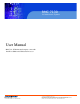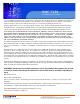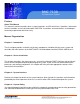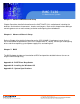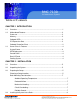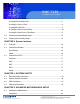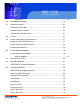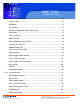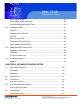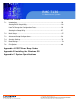RMC 7130 1U Rackmount System User Manual RMC7130: 1U Rackmount Computer comes with Intel Xeon 5600 series/ 5500 series Processor 661 Brea Canyon Rd., Suite 3 Walnut, CA 91789 tel: 909.598.7388, fax: 909.598.0218 © Copyright 2009 Acnodes, Inc. All rights reserved. Product description and product specifications are subject to change without notice. For latest product information, please visit Acnodes’ web site at www.acnodes.com.
RMC 7130 1U Rackmount System The information in this User's Manual has been carefully reviewed and is believed to be accurate. The vendor assumes no responsibility for any inaccuracies that may be contained in this document, makes no commitment to update or to keep current the information in this manual, or to notify any person or organization of the updates. Please Note: For the most up-to-date version of this manual, please see our web site at www.supermicro.com.
RMC 7130 1U Rackmount System Preface About This Manual This manual is written for professional system integrators and PC technicians. It provides information for the installation and use of the Acnodes RMC7130. Installation and maintainance should be performed by experienced technicians only.
RMC 7130 1U Rackmount System Chapter 5: Advanced Motherboard Setup Chapter 5 provides detailed information on the X8STi/X8STi-LN4 motherboard, including the locations and functions of connectors, headers and jumpers. Refer to this chapter when adding or removing processors or main memory and when reconfiguring the motherboard. Chapter 6: Advanced Chassis Setup Refer to Chapter 6 for detailed information on the SC512-200B 1U rackmount server chassis.
RMC 7130 1U Rackmount System Table of Contents CHAPTER 1 INTRODUCTION 1-1 Overview .......................................................................................................... 1 1-2 Motherboard Features..................................................................................... 2 Processor ........................................................................................................ 2 Memory ................................................................................
RMC 7130 1U Rackmount System Basic Installation Procedure..............................................................................8 Installing with Rackmount Kit.............................................................................8 Installing the Chassis Rails................................................................................9 Installingthe Rack Rails......................................................................................9 Installing the Server into the Rack..........
RMC 7130 1U Rackmount System Unpacking ....................................................................................................... 24 5-2 Serverboard Installation.................................................................................... 24 5-3 Connecting Cables .......................................................................................... 25 Connecting Data Cables .................................................................................
RMC 7130 1U Rackmount System HDD LED/ UID Switch........................................................................................36 Power On LED .................................................................................................. 36 NMI Button.......................................................................................................... 37 Fan Headers......................................................................................................
RMC 7130 1U Rackmount System BMC Enable/Disable............................................................................................43 SAS Enable/Disable (X8STi only) ......................................................................43 SAS RAID Mode Select (X8STi only) .................................................................43 5.11 Onboard Indicators...............................................................................................44 LAN LEDs.................................
RMC 7130 1U Rackmount System CHAPTER 7 BIOS 7-1 Introduction........................................................................................................ 56 Starting BIOS Setup Utility................................................................................ 56 How To Change the Configuration Data ......................................................... 56 Starting the Setup Utility ...................................................................................57 7-2 Main Setup ...
RMC 7130 1U Rackmount System CHAPTER 1 INTRODUCTION 1.1 Overview The Acnodes RMC7130 is a high-end, single- processor server. The RMC7130 is comprised of two main sub- systems: the SC512-200B mini 1U chassis and the X8STi/X8STi-LN4 motherboards, respectively. Please refer to our web site for information on operating systems that have been certified for use with the RMC7130. In addition to the mainboard and chassis, various hardware components may have been included with the RMC7130, as listed below.
RMC 7130 1U Rackmount System 1-2 Motherboard Features The X8STi/X8STi-LN4 is a single processor motherboard based upon Intel's X58 chipset. Below are the main features of the X8STi/X8STi-LN4. Processor The X8STi/X8STi-LN4 supports single Intel® Core™ i7, Core™ i7 Extreme pro- cessors and future Intel Nehalem processor families (next generation Intel Xeon® processor). Please refer to the motherboard specifications pages on our web site for updates on supported processors.
RMC 7130 1U Rackmount System 661 Brea Canyon Rd., Suite 3 Walnut, CA 91789 tel: 909.598.7388, fax: 909.598.0218 © Copyright 2009 Acnodes, Inc. All rights reserved. Product description and product specifications are subject to change without notice. For latest product information, please visit Acnodes’ web site at www.acnodes.com.
RMC 7130 1U Rackmount System 1-3 Server Chassis Features The SC512-200 is a mini 1U rackmount server platform configuration. The following is a general outline of the main features of the SC512-200 chassis. System Power When configured as a SuperServer 5015B-MF, the SC512-200 chassis includes a single 200W power supply. SATA Subsystem The SC512-200 chassis was designed to support one internal 3.5" Serial ATA hard drive.
RMC 7130 1U Rackmount System CHAPTER 2 INSTALLATION 2-1 Overview This chapter provides a quick setup checklist to get your Acnodes RMC7130 and running. Following the steps in the order given should enable you to have the system operational within a minimal amount of time. This quick setup assumes that your RMC7130 system has come to you with the pro- cessor and memory preinstalled. If your system is not already fully integrated with a motherboard, processor, system memory etc.
RMC 7130 1U Rackmount System Rack Precautions o Ensure that the leveling jacks on the bottom of the rack are fully extended to the floor with the full weight of the rack resting on them. o In a single rack installation, stabilizers should be attached to the rack. o In multiple rack installations, the racks should be coupled together. o Always make sure the rack is stable before extending a component from the rack.
RMC 7130 1U Rackmount System Rack Mounting Considerations Ambient Operating Temperature If installed in a closed or multi-unit rack assembly, the ambient operating tempera- ture of the rack environment may be greater than the ambient temperature of the room. Therefore, consideration should be given to installing the equipment in an environment compatible with the manufacturer's maximum rated ambient tempera- ture (Tmra).
RMC 7130 1U Rackmount System 2-4 Installing the System into a Rack (Rack hardware optional) This section provides information on installing the Acnodes RMC7130 into a rack unit. If the system has already been mounted into a rack, you can skip ahead to Sections 2-5 and 2-6. Basic Installation Procedure The RMC7130 server comes with two rack mounting brackets, which are located on each side at the front of the chassis.
RMC 7130 1U Rackmount System Installing the Chassis Rails The two rail sections must be detached from each other prior to installation: depress the locking tab on the inner rail to release it from its locked position then pull the two rails completely apart. Do this for both the left and right side rack rail assemblies. Position the fixed chassis rail sections you just removed along the side of the chassis making sure the three screw holes line up. Note that these two rails are left/right specific.
RMC 7130 1U Rackmount System Installing the Server into the Rack You should now have rails attached to both the chassis and the rack unit. The next step is to install the server into the rack. Do this by lining up the rear of the chassis rails with the front of the rack rails. Slide the chassis rails into the rack rails, keeping the pressure even on both sides (you may have to depress the locking tabs when inserting). See Figure 2-3.
RMC 7130 1U Rackmount System Installing the Server into a Telco Rack To install the server into a Telco type rack, use two L-shaped brackets on either side of the chassis (four total). First, determine how far the server will extend out the front of the rack. Larger chassis should be positioned to balance the weight between front and back. If a bezel is included on your server, remove it.
RMC 7130 1U Rackmount System 661 Brea Canyon Rd., Suite 3 Walnut, CA 91789 tel: 909.598.7388, fax: 909.598.0218 © Copyright 2005 Acnodes, Inc. All rights reserved. Product description and product specifications are subject to change without notice. For latest product information, please visit Acnodes’ web site at www.acnodes.com.
RMC 7130 1U Rackmount System 2-5 Checking the Motherboard Setup After you install the RMC7130 in the rack, you will need to open the unit to make sure the motherboard is properly installed and all the connections have been made. Accessing the Inside of the System (Figure 2-7) 1. Grasp the two handles on either side and pull the unit straight out until it locks (you will hear a "click"). 2. Remove the screws from the lips on either side of the chassis top cover, located at the front of the chassis.
RMC 7130 1U Rackmount System 3. Next, depress the two buttons on the top of the chassis to release the top cover while pushing the cover away from you until it stops. You can then lift the top cover from the chassis to gain full access to the inside of the server. Checking the Components 1. You may have one processor already installed into the system board. The processor should have its own heatsink attached. See Chapter 5 for instruc- tions on processor installation. 2.
RMC 7130 1U Rackmount System 2-6 Checking the Drive Bay Setup Next, you should check to make sure the drives have been properly installed and all essential connections have been made. Checking the Drives 1. For servicing the Serial ATA and DVD-ROM drives, you will need to remove the top chassis cover. The Serial ATA disk drive is located at the front left side of the chassis. 2. Refer to Chapter 6 if you need to reinstall a DVD-ROM drive to the system. 3.
RMC 7130 1U Rackmount System CHAPTER 3 SYSTEM INTERFACE 3-1 Overview There are several LEDs on the control panel to keep you constantly informed of the overall status of the system as well as the activity and health of specific components. There are also two buttons on the control panel. This chapter explains the meanings of all LED indicators and the appropriate response you may need to take.
RMC 7130 1U Rackmount System Overheat When this LED is on it indicates an overheat condition, which may be caused by cables obstructing the airflow in the system or the ambient room temperature being too warm. Check the routing of the cables and make sure all fans are present and operating normally. You should also check to make sure that the chassis covers are installed. Finally, verify that the heatsinks are installed properly (see Chapter 5).
RMC 7130 1U Rackmount System Power Indicates power is being supplied to the system's power supply units. This LED should normally be illuminated when the system is operating. 661 Brea Canyon Rd., Suite 3 Walnut, CA 91789 tel: 909.598.7388, fax: 909.598.0218 © Copyright 2005 Acnodes, Inc. All rights reserved. Product description and product specifications are subject to change without notice. For latest product information, please visit Acnodes’ web site at www.acnodes.com.
RMC 7130 1U Rackmount System CHAPTER 4 SYSTEM SAFETY 4-1 Electrical Safety Precautions Basic electrical safety precautions should be followed to protect yourself from harm and the Acmpdes RMC5018 from damage: o Be aware of the locations of the power on/off switch on the chassis as well as the room's emergency power-off switch, disconnection switch or electrical outlet. If an electrical accident occurs, you can then quickly remove power from the system.
RMC 7130 1U Rackmount System o Motherboard Battery: CAUTION - There is a danger of explosion if the onboard battery is installed upside down, which will reverse its polarites (see Figure 4-1). This battery must be replaced only with the same or an equivalent type recommended by the manufacturer. Dispose of used batteries according to the manufacturer's instructions. o DVD-ROM Laser: CAUTION - this server may have come equipped with a DVD-ROM drive.
RMC 7130 1U Rackmount System o After accessing the inside of the system, close the system back up and secure it to the rack unit with the retention screws after ensuring that all connections have been made. 4-3 ESD Precautions Electrostatic Discharge (ESD) is generated by two objects with different electrical charges coming into contact with each other. An electrical discharge is created to neutralize this difference, which can damage electronic components and printed circuit boards.
RMC 7130 1U Rackmount System 4-4 Operating Precautions Care must be taken to assure that the chassis cover is in place when the RMC7130 is operating to assure proper cooling. Out of warranty damage to the system can occur if this practice is not strictly followed. 661 Brea Canyon Rd., Suite 3 Walnut, CA 91789 tel: 909.598.7388, fax: 909.598.0218 © Copyright 2005 Acnodes, Inc. All rights reserved. Product description and product specifications are subject to change without notice.
RMC 7130 1U Rackmount System CHAPTER 5 ADVANCED MOTHERBOARD SETUP This chapter covers the steps required to install the X7SPA-HF motherboard into the chassis, connect the data and power cables and install add-on cards. All motherboard jumpers and connections are also described. A layout and quick refer- ence chart are included in this chapter for your reference. Remember to completely close the chassis when you have finished working with the motherboard to better cool and protect the system.
RMC 7130 1U Rackmount System Unpacking The motherboard is shipped in antistatic packaging to avoid electrical static dis- charge. When unpacking the board, make sure the person handling it is static protected. 5-2 Serverboard Installation This section explains the first step of physically mounting the X8STi/X8STi-LN4 into the SC512-200B chassis. Following the steps in the order given will eliminate the most common problems encountered in such an installation.
RMC 7130 1U Rackmount System 5-3 Connecting Cables Now that the motherboard is installed, the next step is to connect the cables to the board. These include the data cables for the peripherals and control panel and the power cables. Connecting Data Cables The cables used to transfer data from the peripheral devices have been carefully routed to prevent them from blocking the flow of cooling air that moves through the system from front to back.
RMC 7130 1U Rackmount System 5-4 I/O Ports The I/O ports are color coded in conformance with the PC 99 specification. See Figure 5-2 below for the colors and locations of the various I/O ports. 661 Brea Canyon Rd., Suite 3 Walnut, CA 91789 tel: 909.598.7388, fax: 909.598.0218 © Copyright 2005 Acnodes, Inc. All rights reserved. Product description and product specifications are subject to change without notice. For latest product information, please visit Acnodes’ web site at www.acnodes.com.
RMC 7130 1U Rackmount System 5-5 Installing the Processor and Heatsink When handling the processor package, avoid placing direct pressure onthe label area of the fan. Notes: 1. Always connect the power cord last and always remove it before adding, re- moving or changing any hardware components. Make sure that you install the processor into the CPU socket before you install the CPU heatsink. 2. Intel's boxed processor package contains the CPU fan and heatsink assem- bly.
RMC 7130 1U Rackmount System 1. After removing the plastic cap, use your thumb and the index finger to hold the CPU at the north and south center edges. 2. Align the CPU key (the semi-circle cutout) with the socket key (the notch below the gold color dot on the side of the socket). 3. Once the CPU and the socket are aligned, carefully lower the CPU straight down into the socket. Do not rub the CPU against the surface of the socket or its pins to avoid damaging the CPU or the socket. 4.
RMC 7130 1U Rackmount System Installing a Passive CPU Heatsink Notes: The motherboard comes with a heatsink bracket pre-in- stalled on the reverse side of the board. Do not apply any thermal grease to the heatsink or the CPU die; the required amount has already been applied. 1. Place the heatsink on top of the CPU so that the four mounting holes are aligned with those on the retention mechanism. 2. Install two diagonal screws (i.e.
RMC 7130 1U Rackmount System Removing the Heatsink Warning: We do not recommend that the CPU or the heatsink be removed. However, if you do need to remove the heatsink, please follow the instructions below prevent damage to the CPU or other components. 1. Power down the system and unplug the power cord from the power supply. 2. Disconnect the heatsink fan's wires from the fan header. 3.
RMC 7130 1U Rackmount System 5-6 Installing Memory Modules Note: Check the Supermicro web site for recommended memory modules. Installing & Removing DIMMs 1. Insert the desired number of DIMMs into the memory slots, starting with DIMM #1A. For best performance, please use the memory modules of the same type and same speed in the same bank. See the DIMM Installation Chart on the following page. 2. Press down the release tabs on the ends of a memory slot. Insert each DIMM module vertically into its slot.
RMC 7130 1U Rackmount System Memory Support The X8STi/X8STi-LN4 supports up to 24 GB of unbuffered ECC or non-ECC DDR3 1333/1066/800 in 6 DIMM slots. Populating the DIMM slots with a pair (or pairs) of memory modules of the same type and size will result in interleaved memory, which will improve memory performance. When populating, install DIMMs to the "A" slots first. Install to the "B" slots only after all the "A" slots are populated: 1A, 2A, 3A, 1B, 2B, 3B.
RMC 7130 1U Rackmount System 5-7 PCI Expansion Cards The SC512-200 chassis uses a riser card to accommodate one add-on card (CSE- RR1U-E16 for a PCI-E x16 card. Installing a PCI Expansion Card 1. After powering down the system, remove the PCI slot shield. 2. Fully seat the riser card into the slot, pushing down with your thumbs evenly on both sides of the card. 3. Install the expansion card into the riser card. 4. Finish by using a screw to secure the top of the card shield to the chassis. 5.
RMC 7130 1U Rackmount System 5-8 Serverboard Details Figure 5-4. X8STi/X8STi-LN4 Layout (not drawn to scale) Notes Jumpers not indicated are for testing purposes only. The X8STi-LN4 includes two additional LAN ports but no SAS components. See section 5-11 for descriptions of the onboard LEDs. 661 Brea Canyon Rd., Suite 3 Walnut, CA 91789 tel: 909.598.7388, fax: 909.598.0218 © Copyright 2005 Acnodes, Inc. All rights reserved.
RMC 7130 1U Rackmount System 661 Brea Canyon Rd., Suite 3 Walnut, CA 91789 tel: 909.598.7388, fax: 909.598.0218 © Copyright 2009 Acnodes, Inc. All rights reserved. Product description and product specifications are subject to change without notice. For latest product information, please visit Acnodes’ web site at www.acnodes.com.
RMC 7130 1U Rackmount System 5-9 Connector Definitions Main ATX Power Supply Connector The 24-pin primary power supply connector (JPW1) meets the SSI EPS 12V specification. The 8 - pin CPU PWR connector (JPW2) is also required for the processor. Refer to the table on the right for the pin definitions. Processor Power Connector JPW2 must also be connected to the power supply to provide power for the processor. See the table on the right for pin definitions.
RMC 7130 1U Rackmount System Overheat/Fan Fail/UID LED Connect an LED to pins 7 and 8 of JF1 to provide UID signals and advanced warning of chassis overheating. Re- fer to the table on the right for pin definitions. NIC2 (LAN2) LED The LED connections for LAN2 are on pins 9 and 10 of JF1. Attach an LED cable to display network activ- ity. See the table on the right for pin definitions. NIC1 (LAN1) LED The LED connections for LAN1 are on pins 11 and 12 of JF1.
RMC 7130 1U Rackmount System NMI Button The non-maskable interrupt button header is located on pins 19 and 20 of JF1. Refer to the table on the right for pin definitions. Fan Headers There are six fan headers on the serverboard, all of which are 4-pin fans (pins 1-3 are backward compat- ible with traditional 3-pin fans). See the table on the right for pin defini- tions. The onboard fan speeds are controlled by Thermal Management (via Hardware Monitoring) under the Advanced Section in the BIOS.
RMC 7130 1U Rackmount System Chassis Intrusion The Chassis Intrusion header is des- ignated JL1. Attach an appropriate cable from the chassis to inform you of a chassis intrusion when the chas- sis is opened Wake-On-LAN The Wake-On-LAN header is desig- nated JWOL on the serverboard. See the table on the right for pin defini- tions. You must also have a LAN card with a Wake-On-LAN connector and cable to use this feature.
RMC 7130 1U Rackmount System Universal Serial Bus (USB) There are two Universal Serial Bus ports located on the I/O panel. An additional six USB headers are in- cluded on the board, which may be used for front side access (cables not included). USB 6 and USB 7 are "Type A" connectors. See the table on the right for pin definitions. SGPIO Headers The SGPIO (Serial General Purpose Input/Output) headers are used to communicate with an enclosure man- agement chip on the backplane.
RMC 7130 1U Rackmount System Power Supply Fail LED Header Connect a cable from your power sup- ply to JPWF to provide a warning of power supply failure. This warning sig- nal is passed through the PWR_LED pin to indicate of a power failure on the chassis. See the table on the right for pin definitions. Alarm Reset If three power supply modules are installed, the system can notify you when any of the three fails.
RMC 7130 1U Rackmount System 5-10 Jumper Settings Explanation of Jumpers To modify the operation of the mother- board, jumpers can be used to choose between optional settings. Jumpers create shorts between two pins to change the function of the connector. Pin 1 is identified with a square solder pad on the printed circuit board. See the motherboard layout pages for jumper locations.
RMC 7130 1U Rackmount System LAN1/2 Enable/Disable Change the setting of jumper JPL1 and JPL2 to enable or disable the LAN1 and LAN2 Ethernets ports, re- spectively. See the table on the right for jumper settings. The default setting is enabled. Watch Dog Enable/Disable JWD controls the Watch Dog function. Watch Dog is a system monitor that can reboot the system when a software application hangs. Jumping pins 1-2 will cause WD to reset the system if an application hangs.
RMC 7130 1U Rackmount System SMBus to PCI Slots Jumpers JI2C1 and JI2C2 allow you to connect the System Management Bus (I2C) to the PCI slot. The default set- ting is Open (Disabled.) Both jumpers must be set to the same setting (JI2C1 controls the clock and JI2C2 controls the data). See the table on the right for jumper settings. BMC Enable/Disable The JBMC1 jumper allows the user to enable or disable the BMC (Base- board Management Control) chip and the onboard IPMI connections.
RMC 7130 1U Rackmount System 661 Brea Canyon Rd., Suite 3 Walnut, CA 91789 tel: 909.598.7388, fax: 909.598.0218 © Copyright 2009 Acnodes, Inc. All rights reserved. Product description and product specifications are subject to change without notice. For latest product information, please visit Acnodes’ web site at www.acnodes.com.
RMC 7130 1U Rackmount System 661 Brea Canyon Rd., Suite 3 Walnut, CA 91789 tel: 909.598.7388, fax: 909.598.0218 © Copyright 2005 Acnodes, Inc. All rights reserved. Product description and product specifications are subject to change without notice. For latest product information, please visit Acnodes’ web site at www.acnodes.com.
RMC 7130 1U Rackmount System 661 Brea Canyon Rd., Suite 3 Walnut, CA 91789 tel: 909.598.7388, fax: 909.598.0218 © Copyright 2009 Acnodes, Inc. All rights reserved. Product description and product specifications are subject to change without notice. For latest product information, please visit Acnodes’ web site at www.acnodes.com.
RMC 7130 1U Rackmount System 5-13 Installing Software After the hardware has been installed, you should first install the operating system and then the drivers. The necessary drivers are all included on the CDs that came packaged with your motherboard. Driver/Tool Installation Display Screen Note: Click the icons showing a hand writing on paper to view the readme files for each item. Click the computer icons to the right of these items to install each item (from top to the bottom) one at a time.
RMC 7130 1U Rackmount System Doctor III The Doctor III program is a Web based management tool that supports remote management capability. It includes Remote and Local Management tools. The local management is called SD III Client. The Doctor III program in- cluded on the CD-ROM that came with your motherboard allows you to monitor the environment and operations of your system. Doctor III displays crucial system information such as CPU temperature, system voltages and fan status.
RMC 7130 1U Rackmount System 661 Brea Canyon Rd., Suite 3 Walnut, CA 91789 tel: 909.598.7388, fax: 909.598.0218 © Copyright 2005 Acnodes, Inc. All rights reserved. Product description and product specifications are subject to change without notice. For latest product information, please visit Acnodes’ web site at www.acnodes.com.
RMC 7130 1U Rackmount System CHAPTER 6 ADVANCED CHASSIS SETUP This chapter covers the steps required to install components and perform main- tenance on the SC512C-250 chassis. For component installation, follow the steps in the order given to eliminate the most common problems encountered. If a step is unnecessary, skip ahead to the step that follows. Tools Required The only tool you will need to install components and perform maintenance is a Philips screwdriver.
RMC 7130 1U Rackmount System 6-2 Control Panel The control panel (located on the front of the chassis) must be connected to the JF1 connector on the serverboard to provide you with system control buttons and status indicators. These wires have been bundled together in a ribbon cable to simplify the connection. Connect the cable from JF1 on the serverboard to the Control Panel PCB (printed circuit board). Make sure the red wire plugs into pin 1 on both connectors.
RMC 7130 1U Rackmount System 6-3 System Fans One 10-cm blower fan provides the cooling for the SuperServer 5016T-MRB/5016T- MR-LN4B. The chassis includes air seals under the blower fans and at the chassis cross section, which separates the drive bay area from the motherboard area of the chassis to promote better airflow. It is highly important that the air seal is properly installed and making a good seal in order for the cooling air to circulate properly through the chassis.
RMC 7130 1U Rackmount System 6-4 Drive Bay Installation/Removal Accessing the Drive Bays For installing or removing a DVD-ROM or Serial ATA drive, you will need to gain access to the inside of the RMC7130 by removing the top cover of the chassis. The DVD-ROM drive is an optional component in the server. SATA Drive Installation The SATA drive is not hot-swappable, meaning system power must be turned off before installing or removing. 1. First power down the system and unplug the AC power cord. 2.
RMC 7130 1U Rackmount System 6. Install the DVD-ROM into the module and secure it back into the chassis with the screw you removed. 7. Replace the DVD-ROM drive and the top cover when finished. 661 Brea Canyon Rd., Suite 3 Walnut, CA 91789 tel: 909.598.7388, fax: 909.598.0218 © Copyright 2009 Acnodes, Inc. All rights reserved. Product description and product specifications are subject to change without notice. For latest product information, please visit Acnodes’ web site at www.acnodes.com.
RMC 7130 1U Rackmount System 6-5 Power Supply The Acnodes RMC7130 has a single 200 watt power supply. This power supply has the capability of operating at 100 - 240 input volts. Power down the system and then unplug the AC power cord to completely remove power from the system before removing the power supply. Power Supply Failure If the power supply unit fails, the system will shut down and you will need to replace the power supply unit.
RMC 7130 1U Rackmount System CHAPTER 7 BIOS 7-1 Introduction This chapter describes the AMI BIOS Setup Utility for the X7SLA-L/X7SLA-H. The AMI ROM BIOS is stored in a Flash EEPROM and can be easily updated. This chap- ter describes the basic navigation of the AMI BIOS Setup Utility setup screens. Starting BIOS Setup Utility To enter the AMI BIOS Setup Utility screens, press the key while the system is booting up.
RMC 7130 1U Rackmount System Starting the Setup Utility Normally, the only visible POST (Power On Self Test) routine is the memory test. As the memory is being tested, press the key to enter the main menu of the AMI BIOS Setup Utility. From the main menu, you can access the other setup screens. An AMI BIOS identification string is displayed at the left bottom corner of the screen, below the copyright message. Warning!! Do not upgrade the BIOS unless your system has a BIOS-related issue.
RMC 7130 1U Rackmount System System Overview: The following BIOS information will be displayed: System Time/System Date Use this option to change the system time and date. Highlight System Time or Sys- tem Date using the arrow keys. Enter new values through the keyboard. Press the key or the arrow keys to move between fields. The date must be entered in Day MM/DD/YY format. The time is entered in HH:MM:SS format. (Note: The time is in the 24-hour format. For example, 5:30 P.M. appears as 17:30:00.
RMC 7130 1U Rackmount System 7-3 Advanced Setup Configurations Use the arrow keys to select Boot Setup and hit to access the submenu items: XBIOS Features Quick Boot If Enabled, this option will skip certain tests during POST to reduce the time needed for system boot. The options are Enabled and Disabled. Quiet Boot This option allows the bootup screen options to be modified between POST mes- sages or the OEM logo. Select Disabled to display the POST messages.
RMC 7130 1U Rackmount System PS/2 Mouse Support This feature enables support for the PS/2 mouse. The options are Disabled, Enabled and Auto. Wait For 'F1' If Error This forces the system to wait until the 'F1' key is pressed if an error occurs. The options are Disabled and Enabled. Hit 'Del' Message Display This feature displays "Press DEL to run Setup" during POST. The options are Enabled and Disabled.
RMC 7130 1U Rackmount System XProcessor & Clock Options Warning: Take Caution when changing the Advanced settings. An incorrect value, a very high DRAM frequency or incorrect DRAM timing may cause system to become unstable. When this occurs, revert to the default setting. CPU Ratio This feature allows the user to use the CPU clock multiplier to multiply CPU speed in order to enhance performance. Select Manual to Manually set the multiplier set- ting.
RMC 7130 1U Rackmount System Intel® Virtualization Technology (Available when supported by the CPU) Select Enabled to use the feature of Virtualization Technology to allow one platform to run multiple operating systems and applications in independent partitions, creat- ing multiple "virtual" systems in one physical computer. The options are Enabled and Disabled. Note: If there is any change to this setting, you will need to power off and restart the system for the change to take effect.
RMC 7130 1U Rackmount System Intel Turbo Boost Configuration Turbo Ratio Limit Program Select Enabled to set the processor's clock ratio in relation to the bus speed. The options are Enabled and Disabled. The default value depends on the type of CPU installed. (For example, the values shown below indicate that an Intel® Core™ i7 processor 965 Extreme Edition is installed.) 1 - Core Ratio Limit This increases (multiplies) the processor's core 1 clock speed in relation to the bus speed.
RMC 7130 1U Rackmount System C-STATE Tech If enabled, C-State is set by the system automatically to either C2, C3 or C4 state. The options are Disabled and Enabled. C-State package limit setting If set to Auto, the AMI BIOS will automatically set the limit on the C-State package register. The options are Auto, C1, C3, C6 and C7. C1 Auto Demotion When enabled, the CPU will conditionally demote C3, C6 or C7 requests to C1 based on un-core auto-demote information. The options are Disabled and Enabled.
RMC 7130 1U Rackmount System QPI L0s and L1 Select Enabled to lower the QPI power state. L0s and L1 are automatically selected by the motherboard. The options are Disabled and Enabled. Memory Frequency Use this option to force the system memory to run at a different frequency than the default frequency. The available options are Auto, Force DDR-800, Force DDR1066, and Force DDR-1333. Memory Mode The options are Independent, Channel Mirror, Lockstep and Sparing.
RMC 7130 1U Rackmount System Inlet Temperature This is the temperature detected at the chassis inlet. Each step is in 0.5oC increment. The default is [070]. Press "+" or "-" on your keyboard to change this value. Temperature Rise This item allows the user to define the temperature rise parameter of a memory module to be used to improve memory power management. Each setting is in 0.5oC increments. The default setting is [020]. Press "+" or "-" on your keyboard to change this value.
RMC 7130 1U Rackmount System Intel VT-d Select Enabled to enable Intel's Virtualization Technology support for Direct I/O VT-d by reporting the I/O device assignments to VMM through the DMAR ACPI Tables. This feature offers fully-protected I/O resource-sharing across the Intel platforms, providing the user with greater reliability, security and availability in networking and data-sharing. The settings are Enabled and Disabled.
RMC 7130 1U Rackmount System XIDE / Floppy Configuration When this submenu is selected, the AMI BIOS automatically detects the presence of the IDE Devices and displays the following items: Floppy A This feature allows the user to select the type of floppy drive connected to the sys- tem. The options are Disabled, 360KB 5 1/4", 1.2MB 5 1/4", 720KB 3 1/2", 1.44MB 3 1/2" and 2.88MB 3 1/2".
RMC 7130 1U Rackmount System activate the following submenu screen for detailed options of these items. Set the correct configurations accordingly. The items included in the submenu are: Type Select the type of device connected to the system. The options are Not Installed, Auto, CD/DVD and ARMD. LBA/Large Mode LBA (Logical Block Addressing) is a method of addressing data on a disk drive. In the LBA mode, the maximum drive capacity is 137 GB.
RMC 7130 1U Rackmount System DMA Mode Select Auto to allow the BIOS to automatically detect IDE DMA mode when the IDE disk drive support cannot be determined. Select SWDMA0 to allow the BIOS to use Single Word DMA mode 0. It has a data transfer rate of 2.1 MBs. Select SWDMA1 to allow the BIOS to use Single Word DMA mode 1. It has a data transfer rate of 4.2 MBs. Select SWDMA2 to allow the BIOS to use Single Word DMA mode 2. It has a data transfer rate of 8.3 MBs.
RMC 7130 1U Rackmount System XPCI/PnP Configuration This feature allows the user to set the PCI/PnP configurations for the following items: Clear NVRAM This feature clears the NVRAM during system boot. The options are No and Yes. Plug & Play OS Selecting Yes allows the OS to configure Plug & Play devices. (This is not required for system boot if your system has an OS that supports Plug & Play.) Select No to allow the AMI BIOS to configure all devices in the system.
RMC 7130 1U Rackmount System XSuper IO Device Configuration Serial Port1 Address/ Serial Port2 Address This option specifies the base I/O port address and the Interrupt Request address of Serial Port 1 and Serial Port 2. Select Disabled to prevent the serial port from accessing any system resources. When this option is set to Disabled, the serial port physically becomes unavailable. Select 3F8/IRQ4 to allow the serial port to use 3F8 as its I/O port address and IRQ 4 for the interrupt address.
RMC 7130 1U Rackmount System Redirection After BIOS POST Select Disabled to turn off Console Redirection after Power-On Self-Test (POST). Select Always to keep Console Redirection active all the time after POST. (Note: This setting may not be supported by some operating systems.) Select Boot Loader to keep Console Redirection active during POST and Boot Loader. The options are Disabled, Boot Loader, and Always.
RMC 7130 1U Rackmount System CPU Temperature The CPU Temperature feature will display the CPU temperature status as detected by the BIOS. System Temperature The item displays the absolute temperature as detected by the BIOS. CPU Temperature The item displays the level of CPU temperature (High, Medium, Low) as detected by the BIOS. The information shown in the screen is for your reference only. (See the notes below for more information on PECI and TControl.
RMC 7130 1U Rackmount System Fan Speed Control Modes This feature allows the user to decide how the system controls the speeds of the onboard fans. The CPU temperature and the fan speed are correlative. When the CPU on-die temperature increases, the fan speed will also increase, and vice versa. Select Workstation if your system is used as a Workstation. Select Server if your system is used as a Server.
RMC 7130 1U Rackmount System XTrusted Computing TCG/TPM Support Select Yes on this item and enable the TPM jumper on the motherboard to enable TCG (TPM 1.1/ 1.2)/TPM support in order to improve data integrity and network security. The options are No and Yes. If this feature is set to Yes, the following items will display: Execute TPM Command Select Enabled to allow the user to change executable TPM commands and TPM settings. Select Don't Change to keep the current TPM settings.
RMC 7130 1U Rackmount System Clear BMC System Event Log This feature is used to clear the System Event Log. Caution: Any cleared information is unrecoverable. Make absolutely sure you no longer need any data stored in the log before clearing the BMC Event Log. Set LAN Configuration Set this feature to configure the IPMI LAN adapter with a network address. Channel Number - Enter the channel number for the SET LAN Config com- mand. This is initially set to [1].
RMC 7130 1U Rackmount System Startup Delay - This feature enables or disables startup delay. The options are Enabled and Disabled. PEF Startup Delay - This sets the pre-determined time to delay PEF after system power-ups and resets. Refer to Table 24.6 of the IPMI 1.5 Specification for more information at www.intel.com. The options are No Delay, 30 sec, 60 sec, 1.5 min, 2.0 min. Event Message for PEF Action - This enables of disables Event Messages for PEF action. Refer to Table 24.6 of the IPMI 1.
RMC 7130 1U Rackmount System 7-4 Security Settings The AMI BIOS provides a Supervisor and a User password. If you use both pass- words, the Supervisor password must be set first. Supervisor Password This item indicates if a supervisor password has been entered for the system. Clear means such a password has not been used and Set means a supervisor password has been entered for the system. User Password: This item indicates if a user password has been entered for the system.
RMC 7130 1U Rackmount System Change User Password Select this feature and press to access the submenu , and then type in a new User Password. Clear User Password (Available only if User Password has been set) Password Check Available options are Setup and Always. Boot Sector Virus Protection When Enabled, the AMI BOIS displays a warning when any program (or virus) is- sues a Disk Format command or attempts to write to the boot sector of the hard disk drive. The options are Enabled and Disabled.
RMC 7130 1U Rackmount System 7-5 Boot Settings Use this feature to configure Boot Settings: XBoot Device Priority This feature allows the user to specify the sequence of priority for the Boot Device. The settings are 1st boot device, 2nd boot device, 3rd boot device, 4th boot device, 5th boot device and Disabled.
RMC 7130 1U Rackmount System XRemovable Drives This feature allows the user to specify the boot sequence from available Removable Drives. The settings are 1st boot device, 2nd boot device, and Disabled. o 1st Drive o 2nd Drive - [USB: XXXXXXXXX] Retry Boot Devices Select this option to retry booting from the configured boot devices if the systems fail to boot initially. The options are Disabled and Enabled.
RMC 7130 1U Rackmount System Discard Changes and Exit Select this option to quit the BIOS Setup without making any permanent changes to the system configuration, and reboot the computer. Select Discard Changes and Exit from the Exit menu and press . Discard Changes Select this option and press to discard all the changes and return to the AMI BIOS Utility Program. Load Optimal Defaults To set this feature, select Load Optimal Defaults from the Exit menu and press .
RMC 7130 1U Rackmount System Appendix A POST Error Beep Codes This section lists POST (Power On Self Test) error beep codes for the AMI BIOS. POST error beep codes are divided into two categories: recoverable and terminal. This section lists Beep Codes for recoverable POST errors. Recoverable POST Error Beep Codes When a recoverable type of error occurs during POST, BIOS will display a POST code that describes the problem.
RMC 7130 1U Rackmount System Appendix B Installing the Windows OS After all hardware components have been installed, you must first configure Intel South Bridge RAID Settings before you install the Windows OS and other software drivers. To configure RAID settings, please refer to RAID Configuration User Guides posted on our website at www.supermicro.com/ support/manuals. Please note that the Intel ICH10R South Bridge used on this motherboard does not support HostRAID settings.
RMC 7130 1U Rackmount System B-2 Installing Windows on Non-RAID Systems 1. Insert Microsoft's Windows XP/2003 Setup CD in the CD drive and the sys- tem will start booting up from the CD. 2. Press the key when the message "Press F6 if you need to install a third party SCSI or RAID driver" displays. 3. When the Windows XP/2003 Setup screen appears, press "S" to specify ad- ditional device(s). 4. Insert the driver diskette you want to install into Drive A: and press the key. 5.
RMC 7130 1U Rackmount System Appendix C Specifications Processors Single Intel® Core™ i7, Core™ i7 Extreme processors and future Intel Nehalem processor families (next generation Intel Xeon® processor) Note: Please refer to the motherboard specifications pages on our web site for updates on supported processors.
RMC 7130 1U Rackmount System Weight Gross Weight: 17 lbs. (7.7 kg.) System Input Requirements AC Input Voltage: 100-240 VAC (auto-range) Rated Input Current: 3A max. Rated Input Frequency: 50 to 60 Hz Power Supply Rated Output Power: 200W (Part# PWS-201-1H) Rated Output Voltages: +3.3V (8A), +5V (8A), +12V (16A), -12V (0.